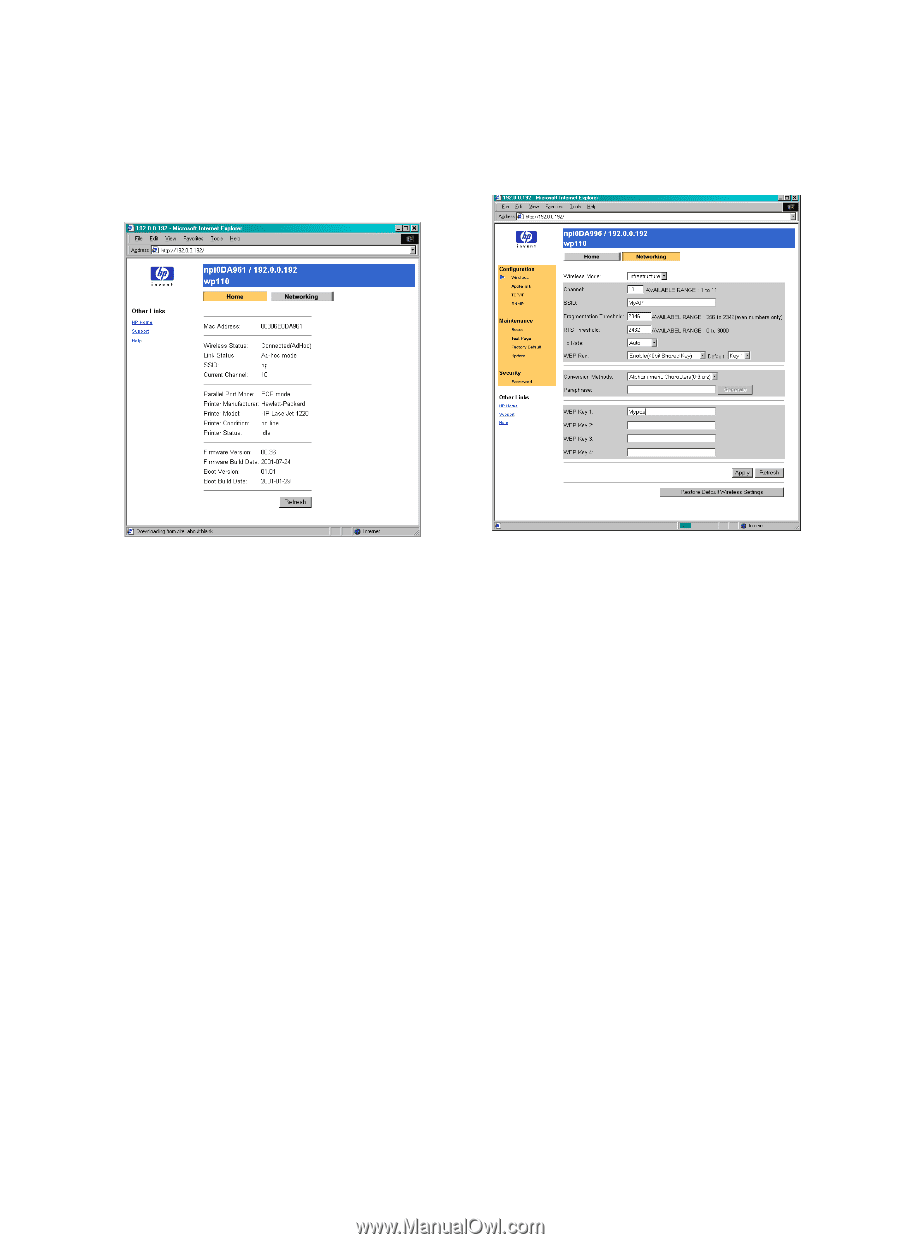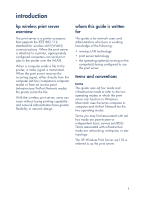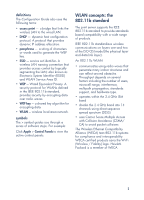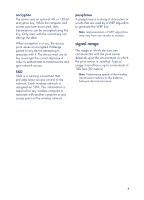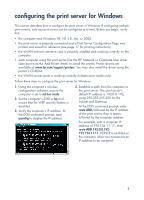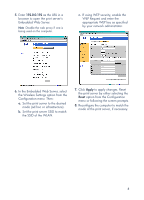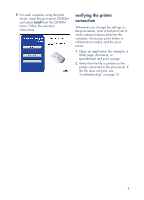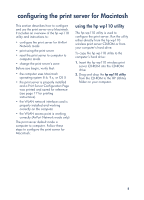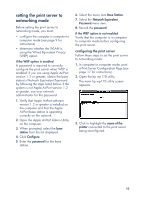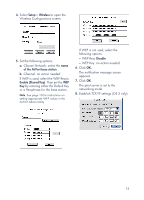HP wp110 HP Wireless Print Server wp110 - (English) Configuration Guide - Page 10
In the Embedded Web Server, select - configure
 |
View all HP wp110 manuals
Add to My Manuals
Save this manual to your list of manuals |
Page 10 highlights
5. Enter 192.0.0.192 as the URL in a browser to open the print server's Embedded Web Server. Note Disable the web proxy if one is being used on the computer. c. If using WEP security, enable the WEP Request and enter the appropriate WEP key as specified by your network administrator. 6. In the Embedded Web Server, select the Wireless Settings option from the Configuration menu. Then: a. Set the print server to the desired mode (ad hoc or infrastructure). b. Set the print server SSID to match the SSID of the WLAN. 7. Click Apply to apply changes. Reset the print server by either selecting the Reset option from the Configuration menu or following the screen prompts. 8. Reconfigure the computer to match the mode of the print server, if necessary. 6