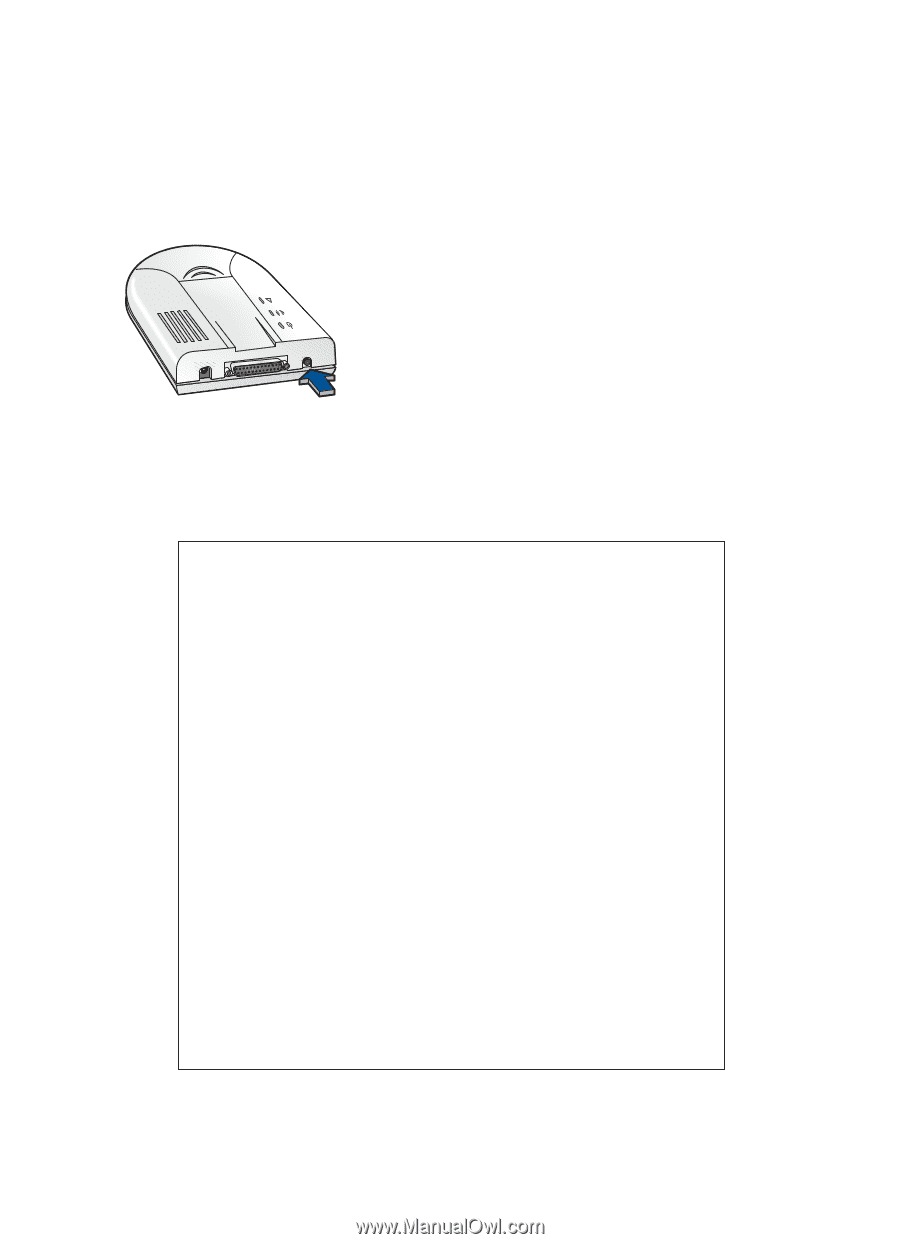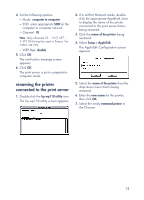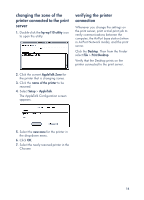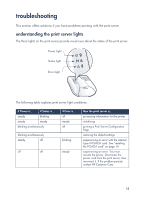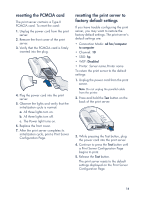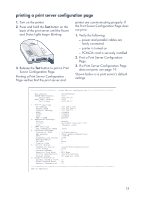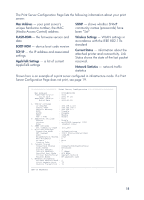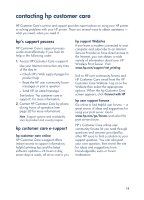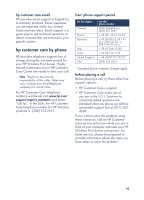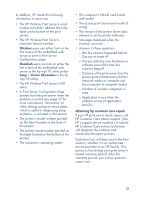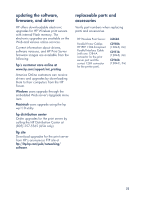HP wp110 HP Wireless Print Server wp110 - (English) Configuration Guide - Page 21
printing a print server configuration the Print Server Configuration does
 |
View all HP wp110 manuals
Add to My Manuals
Save this manual to your list of manuals |
Page 21 highlights
printing a print server configuration page 1. Turn on the printer. 2. Press and hold the Test button on the back of the print server until the Power and Status lights begin blinking. 3. Release the Test button to print a Print Server Configuration Page. Printing a Print Server Configuration Page verifies that the print server and printer are communicating properly. If the Print Server Configuration Page does not print: 1. Verify the following: - power and parallel cables are firmly connected - printer is turned on - PCMCIA card is securely installed 2. Print a Print Server Configuration Page. 3. If a Print Server Configuration Page does not print, see page 19. Shown below is a print server's default settings. Print Server Configuration Mac Address FLASH-ROM Version Build Date BOOT-ROM Version Build Date : 00C06F0396D3 : 0035 : 2001-07-16 : 0090 : 2001-05-17 1. TCP/IP settings IP Address : 192.168.2.200 Subnet mask : 255.255.248.0 Default Gateway : 192.168.2.1 RARP : Disable BOOTP : Disable DHCP : Disable ARP + PING : Enable 2. AppleTlak Settings Status : Enable Printer : npi0396D3.LaserJet 1220 Zone : (default zone) 3. SNMP settings Set Communicty Name : (set) 4. Wireless settings Connection Mode : Infrastructure WEP Request : 40Bit Enable(Shared Key) SSID : iIPS-TM Fragmentation Thresh. : 2346 RTS Threshold :0 Tx Rate : Auto Country Code :2 5. Current Status Connection Status : Connected(Infrastructure) Link Status : Good Current Channel :3 Parallel Port Mode : ECP Mode Printer Manufacturer : Hewlett-Packard Printer Model : HP LaserJet 1220 6. Network Statistics Unicast Packets Rcvd. : 3 Total Packets Rcvd. : 92 Packets Transmitted : 29 END OF PRINTOUT 17