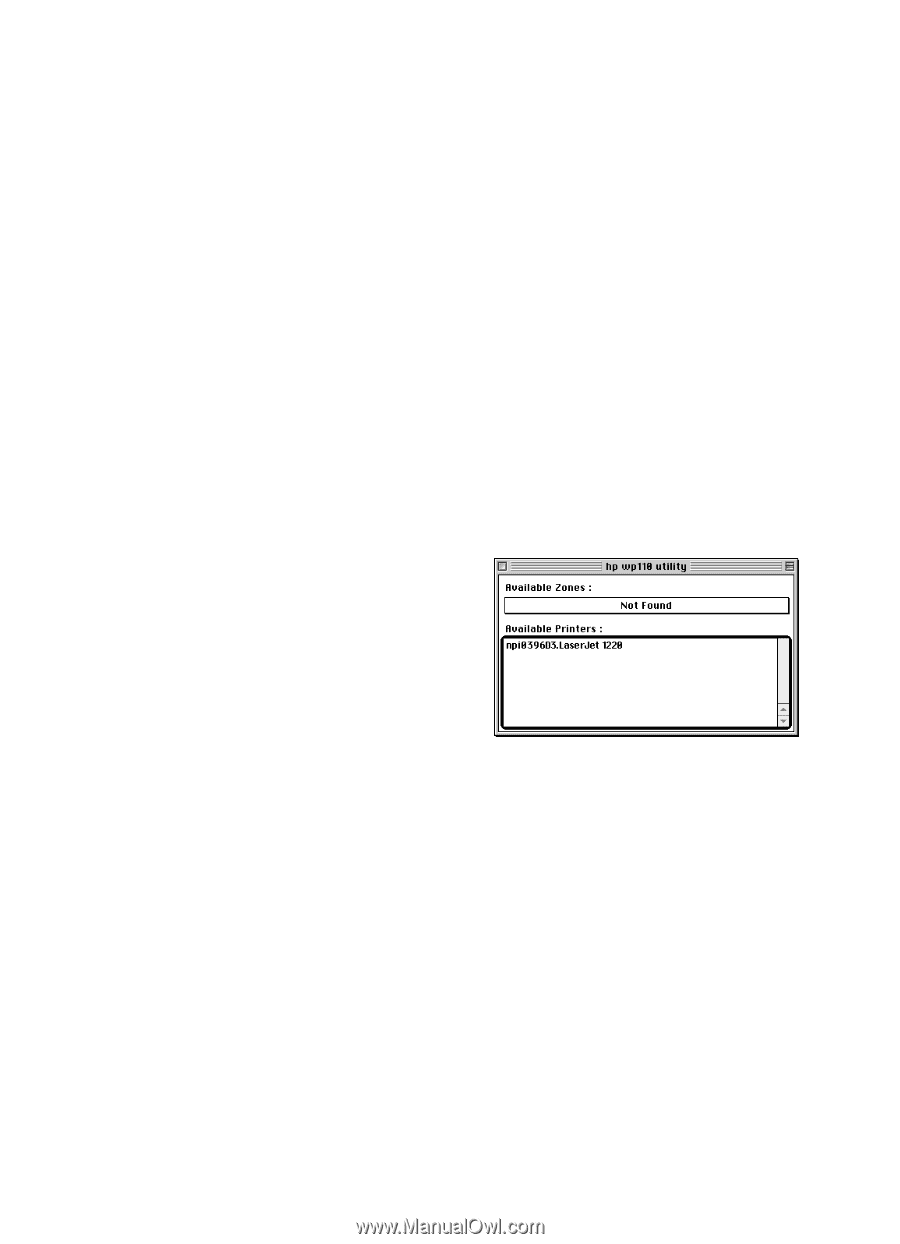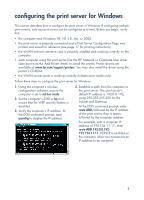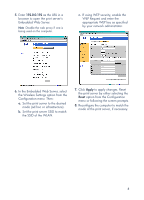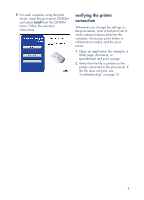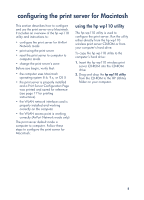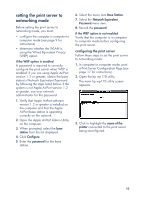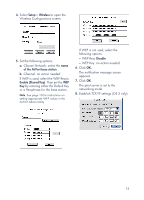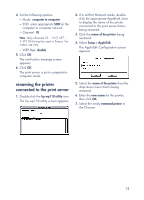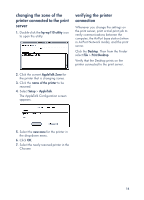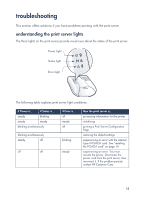HP wp110 HP Wireless Print Server wp110 - (English) Configuration Guide - Page 14
setting the print server to networking mode, configuring the print server
 |
View all HP wp110 manuals
Add to My Manuals
Save this manual to your list of manuals |
Page 14 highlights
setting the print server to networking mode Before setting the print server to networking mode, you must: • configure the computer in computer to computer mode (see page 9 for instructions). • determine whether the WLAN is using the Wired Equivalent Privacy (WEP) option if the WEP option is enabled A password is required to correctly configure the print server when WEP is enabled. If you are using Apple AirPort version 1.2 or greater, obtain the base station's Network Equivalent Password by following the steps listed below. If the system is not Apple AirPort version 1.2 or greater, see your network administrator for the password. 1. Verify that Apple AirPort software version 1.2 or greater is installed on the computer and that the Apple AirPort base station is operating correctly on the network. 2. Open the Apple AirPort Admin Utility on the computer. 3. When prompted, select the base station from the list displayed. 4. Click Configure. 5. Enter the password for the base station. 6. Select the menu item Base Station. 7. Select the Network Equivalent Password menu item. 8. Record the password. if the WEP option is not enabled Verify that the computer is in computer to computer mode before configuring the print server. configuring the print server Follow these steps to set the print server to networking mode: 1. In computer to computer mode, print a Print Server Configuration Page (see page 17 for instructions). 2. Open the hp wp110 utility. The main hp wp110 utility screen appears. 3. Click to highlight the name of the printer connected to the print server being reconfigured. 10