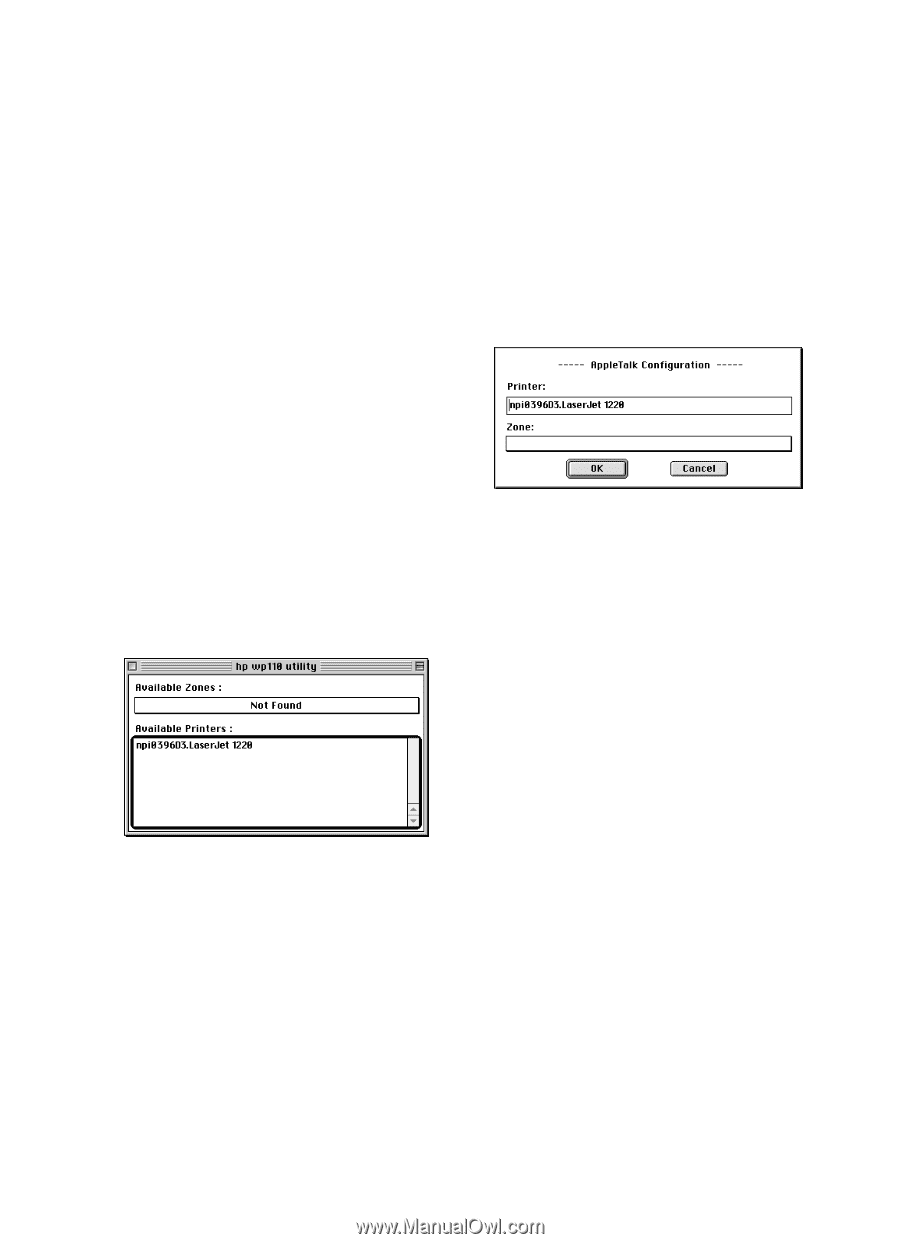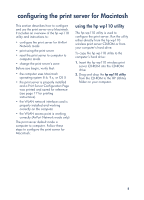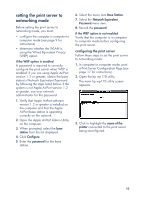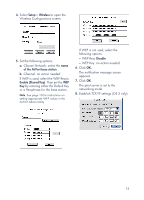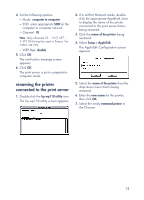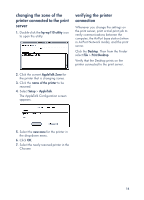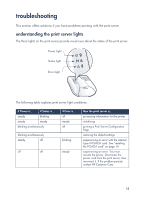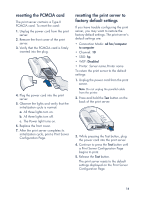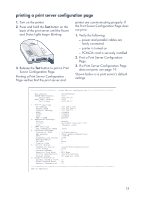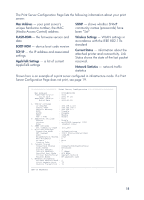HP wp110 HP Wireless Print Server wp110 - (English) Configuration Guide - Page 17
renaming the printer connected to the print server, The AppleTalk Configuration screen
 |
View all HP wp110 manuals
Add to My Manuals
Save this manual to your list of manuals |
Page 17 highlights
4. Set the following options: - Mode: computer to computer - SSID: enter appropriate SSID for the computer to computer network - Channel: 10 Note Only channels 10 - 13 (2.457 - 2.472 GHz) may be used in France. For indoor use only. - WEP Req: disable 5. Click OK. The notification message screen appears. 6. Click OK. The print server is set to computer-tocomputer mode. renaming the printer connected to the print server 1. Double-click the hp wp110 utility icon. The hp wp110 utility screen appears. 2. If in AirPort Network mode, doubleclick the appropriate AppleTalk Zone to display the name of the printer connected to the print server that is being renamed. 3. Click the name of the printer being renamed. 4. Select Setup > AppleTalk. The AppleTalk Configuration screen appears. 5. Select the name of the printer from the drop down menu that is being renamed. 6. Enter the new name for the printer, then click OK. 7. Select the newly renamed printer in the Chooser. 13