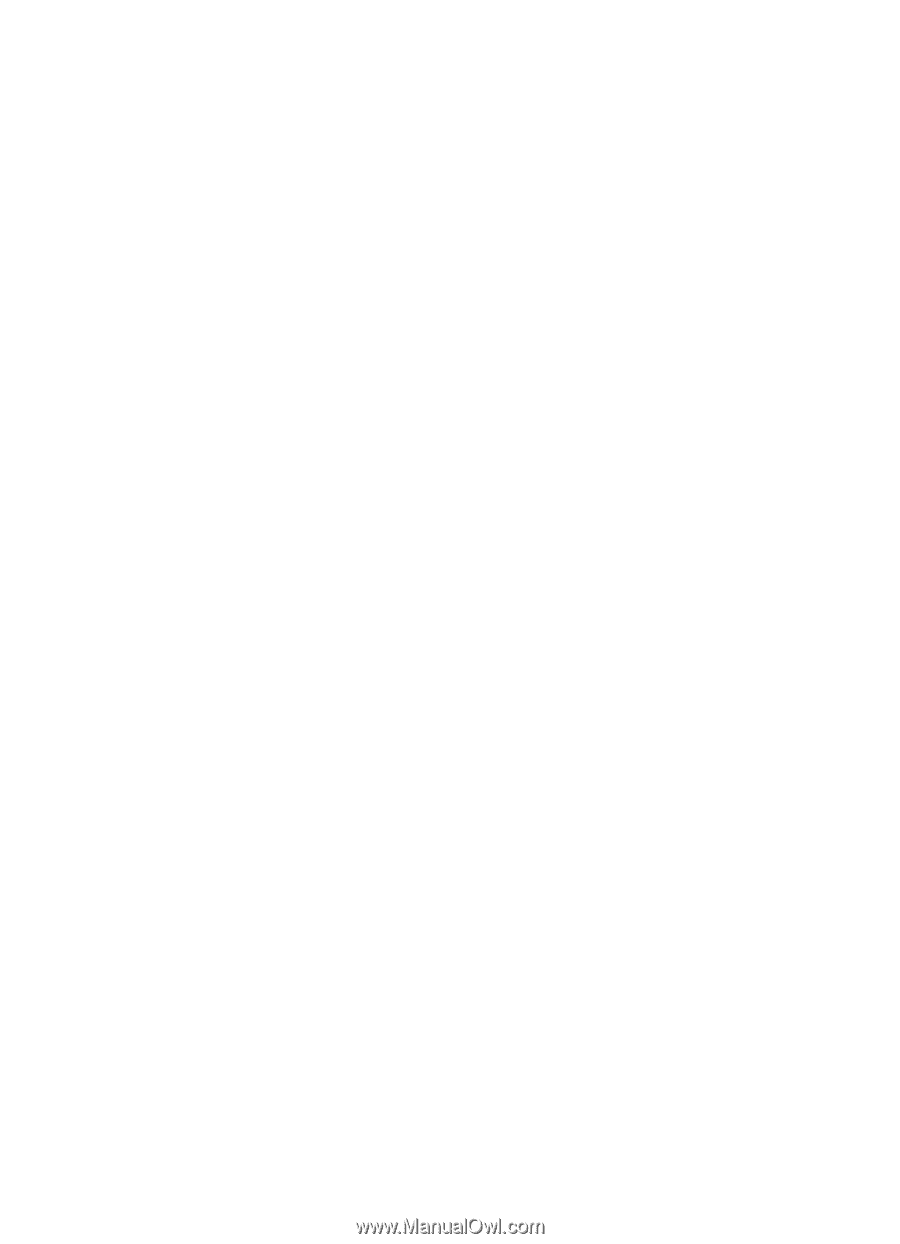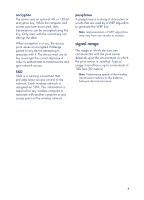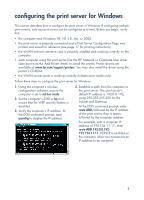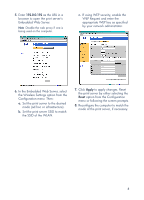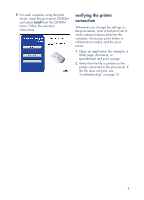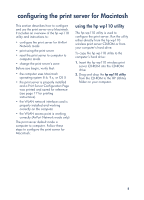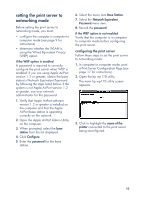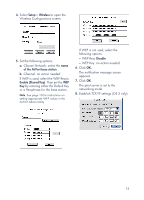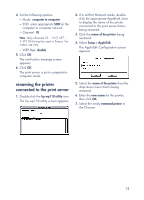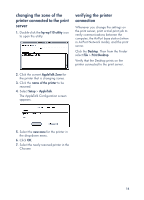HP wp110 HP Wireless Print Server wp110 - (English) Configuration Guide - Page 13
configuring the computer in computer to computer mode, printing in computer to computer mode, Apple - setup
 |
View all HP wp110 manuals
Add to My Manuals
Save this manual to your list of manuals |
Page 13 highlights
configuring the computer in computer to computer mode 1. Verify that the computer is set for computer to computer mode in the AirPort application. a. In the Finder, select the Apple > AirPort application. b. Click Settings in the AirPort Status screen if the Settings drop-down list is not displayed. c. In AirPort Network, set Choose Network to Create computer to computer. d. Select hp from the drop down menu. 2. Verify that AppleTalk is active. a. Select Open AppleTalk from the File menu. b. Set Connect via to AirPort. c. Close the dialog box. d. Close the AirPort application. printing in computer to computer mode 1. Verify that the printer connected to the print server is selected in the Chooser. a. Open the Chooser. b. Select the desired printer icon from the left side of the Chooser window. c. Select the desired printer from the right side of the Chooser. See AppleTalk Settings on the Print Server Configuration Page for printer name. d. Click Setup. e. Select the desired printer type and options. f. Click OK. g. Close the Chooser. 2. Click on the Desktop, then from the Finder select File > Print Desktop. Verify that the Desktop is printed on the printer connected to the print server. Congratulations! You are now ready to print via the print server. 9