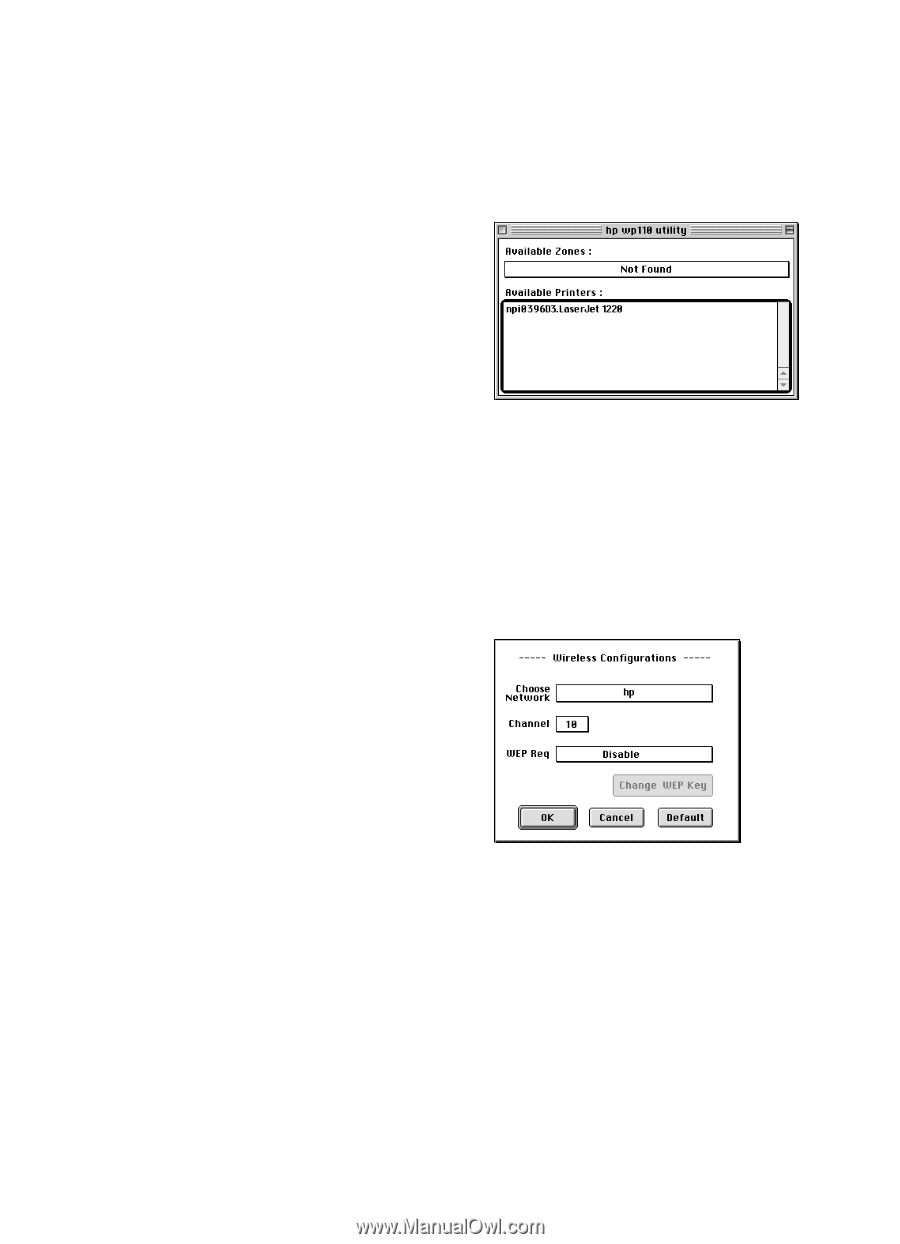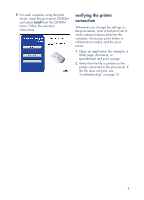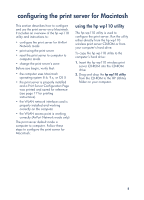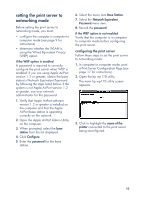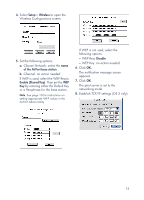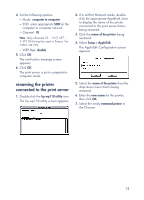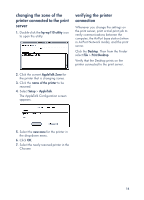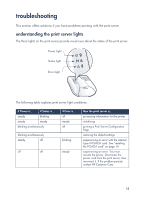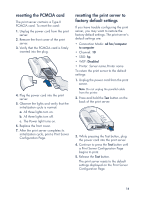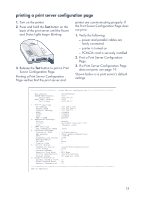HP wp110 HP Wireless Print Server wp110 - (English) Configuration Guide - Page 16
printing with the wireless print server, resetting the print server to computer to computer mode
 |
View all HP wp110 manuals
Add to My Manuals
Save this manual to your list of manuals |
Page 16 highlights
printing with the wireless print server 1. Use the AirPort control panel on the Macintosh computer to choose the AirPort network for the AirPort base station (see Apple AirPort instructions, if necessary). 2. Verify that the printer connected to the print server is selected in the Chooser. a. Open the Chooser. b. Select the desired printer icon from the left side of the Chooser window. c. Select the desired printer from the right side of the Chooser window. d. Click Setup. e. Select the desired printer type and options. f. Click OK. g. Close the Chooser. 3. Click the Desktop. Then, from the Finder, select File > Print Desktop. 4. Verify that the Desktop prints on the printer connected to the print server. Congratulations! You are now ready to print files using the print server over the wireless network. resetting the print server to computer to computer mode 1. Double-click the hp wp110 utility icon to open the wp110 utility. The name of the printer connected to the print server appears in the list of Available Printers. 2. Click the name of the printer connected to the desired print server. 3. Select Setup > Wireless. The Wireless Configurations screen appears. 12