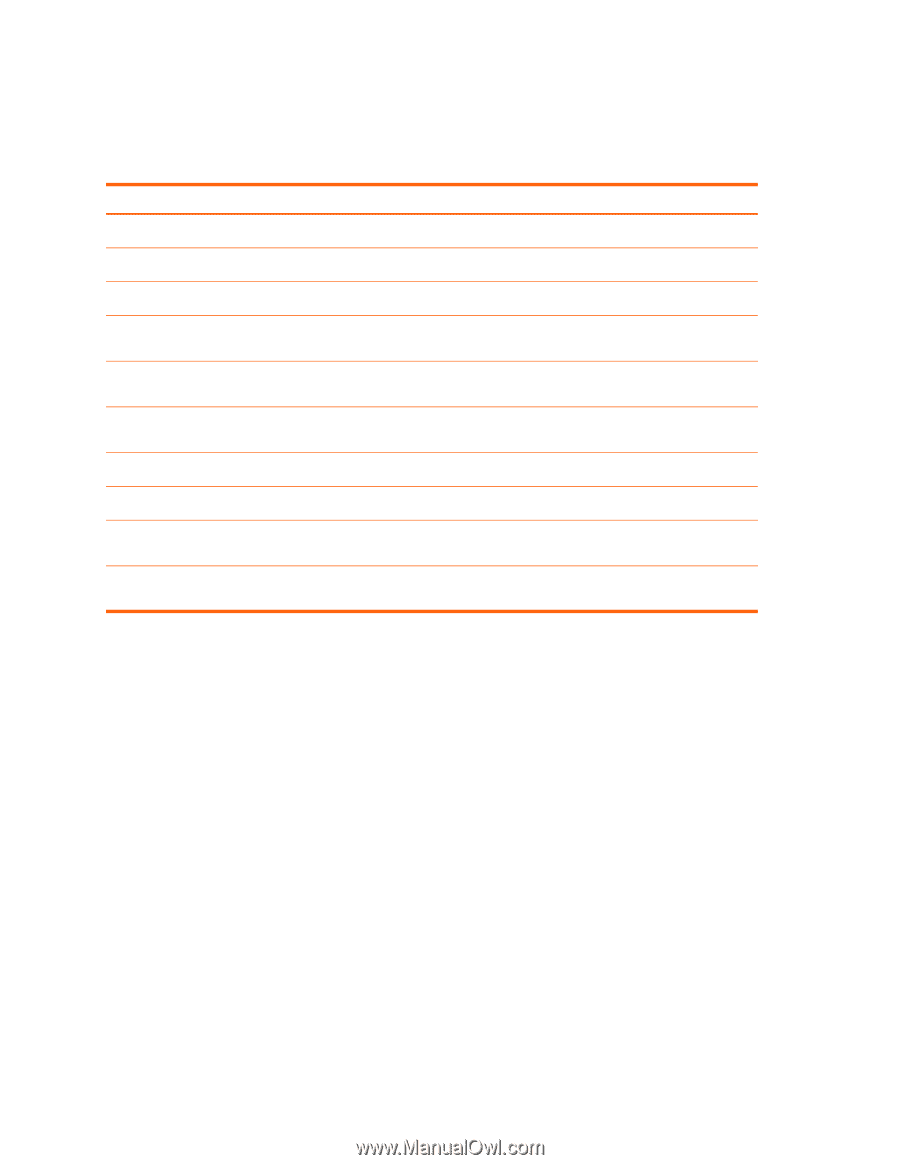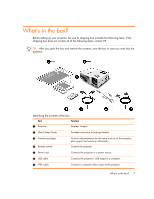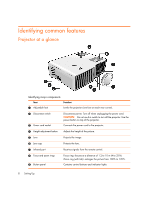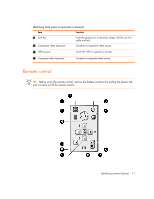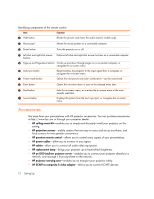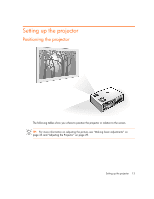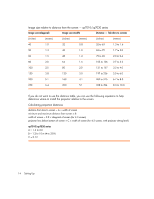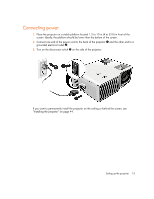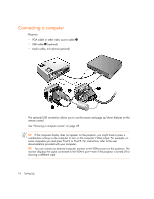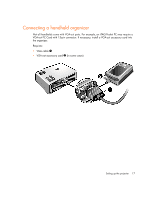HP xp7030 User Guide - Page 12
Accessories - replacement lamp
 |
View all HP xp7030 manuals
Add to My Manuals
Save this manual to your list of manuals |
Page 12 highlights
Identifying components of the remote control Item Function 1 Hide button Blanks the picture, and mutes the audio (certain models only). 2 Mouse pad Moves the mouse pointer on a connected computer. 3 Power button Turns the projector on or off. 4 Left-click and right-click mouse Performs left-click and right-click mouse functions on a connected computer. buttons 5 Page-up and Page-down buttons Scrolls up and down through pages on a connected computer, or navigates the on-screen menu. 6 Auto sync button Resynchronizes the projector to the input signal from a computer, or navigates the on-screen menu. 7 Picture mode button Selects the next picture and color combination-can be customized. 8 Enter button Opens the on-screen menu or acts on the selected menu item. 9 Back button : Source button Exits the on-screen menu, or re-enters the on-screen menu at the most recently used item. Displays the picture from the next input port, or navigates the on-screen menu. Accessories Get more from your presentations with HP projector accessories. You can purchase accessories at http://www.hp.com or through your projector dealer. • HP ceiling mount kit-enables you to simply and discreetly install your projector on the ceiling. • HP projection screens-mobile screens that are easy to carry and set up anywhere, and fixed screens for even greater convenience. • HP premium remote control-allows you to control every aspect of your presentations. • HP power cables-allow you to connect in any region. • HP cables-allow you to connect all audio-video equipment. • HP replacement lamp-brings your projector up to factory-fresh brightness. • HP pn1050 Jetdirect projector server-enables you to connect your projector directly to a network, and manage it from anywhere on the network. • HP projector carrying case-enables you to transport your projector safely. • HP SCART to composite S-video adapter-allows you to connect SCART devices. 12 Setting Up