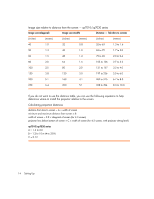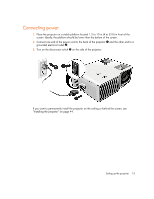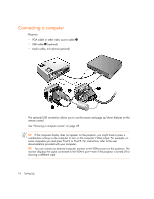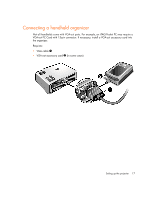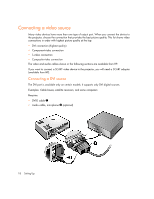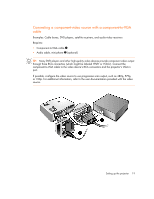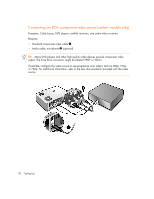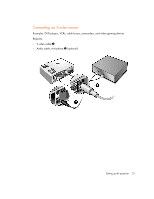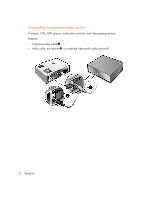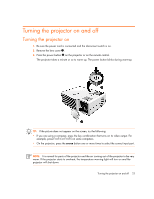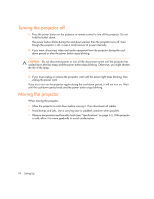HP xp7030 User Guide - Page 19
Connecting a component-video source with a component-to-VGA, cable
 |
View all HP xp7030 manuals
Add to My Manuals
Save this manual to your list of manuals |
Page 19 highlights
Connecting a component-video source with a component-to-VGA cable Examples: Cable boxes, DVD players, satellite receivers, and audio-video receivers Requires: • Component-to-VGA cable 1 • Audio cable, mini-phone 2 (optional) TIP: Many DVD players and other high-quality video devices provide component video output through three RCA connectors (which might be labeled YPbPr or YCbCr). Connect the component-to-VGA cable to the video device's RCA connectors and the projector's VGA-in port. If possible, configure the video source to use progressive scan output, such as 480p, 575p, or 720p. For additional information, refer to the user documentation provided with the video source. Setting up the projector 19

Setting up the projector
19
Connecting a component-video source with a component-to-VGA
cable
Examples: Cable boxes, DVD players, satellite receivers, and audio-video receivers
Requires:
•
Component-to-VGA cable
1
•
Audio cable, mini-phone
2
(optional)
TIP:
Many DVD players and other high-quality video devices provide component video output
through three RCA connectors (which might be labeled YPbPr or YCbCr). Connect the
component-to-VGA cable to the video device’s RCA connectors and the projector’s VGA-in
port.
If possible, configure the video source to use progressive scan output, such as 480p, 575p,
or 720p. For additional information, refer to the user documentation provided with the video
source.