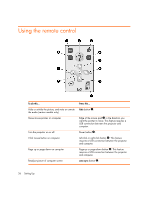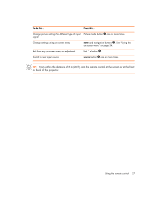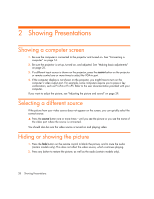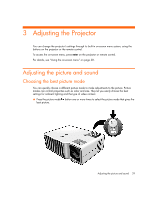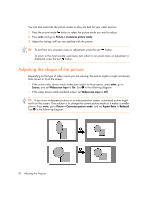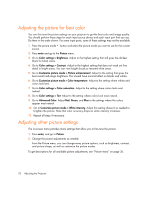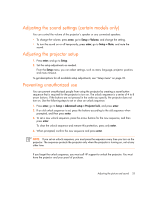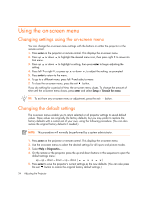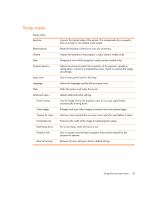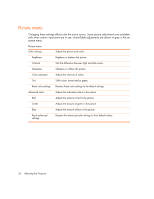HP xp7030 User Guide - Page 31
Adjusting a slanted picture
 |
View all HP xp7030 manuals
Add to My Manuals
Save this manual to your list of manuals |
Page 31 highlights
Adjusting a slanted picture If the projector is tilted up or down, the sides of the picture on the screen might slant in or out, even though the top and bottom are level. The keystone adjustment corrects this problem. Adjust the picture using the keystone setting in the on-screen menu. Press enter, go to Setup > Keystone, and adjust until the picture looks correct. TIP: If the projector is not perpendicular to the screen, the projected image may slant left or right. If this happens, turn the projector until the image is rectangular, with straight corners. Adjusting the picture and sound 31
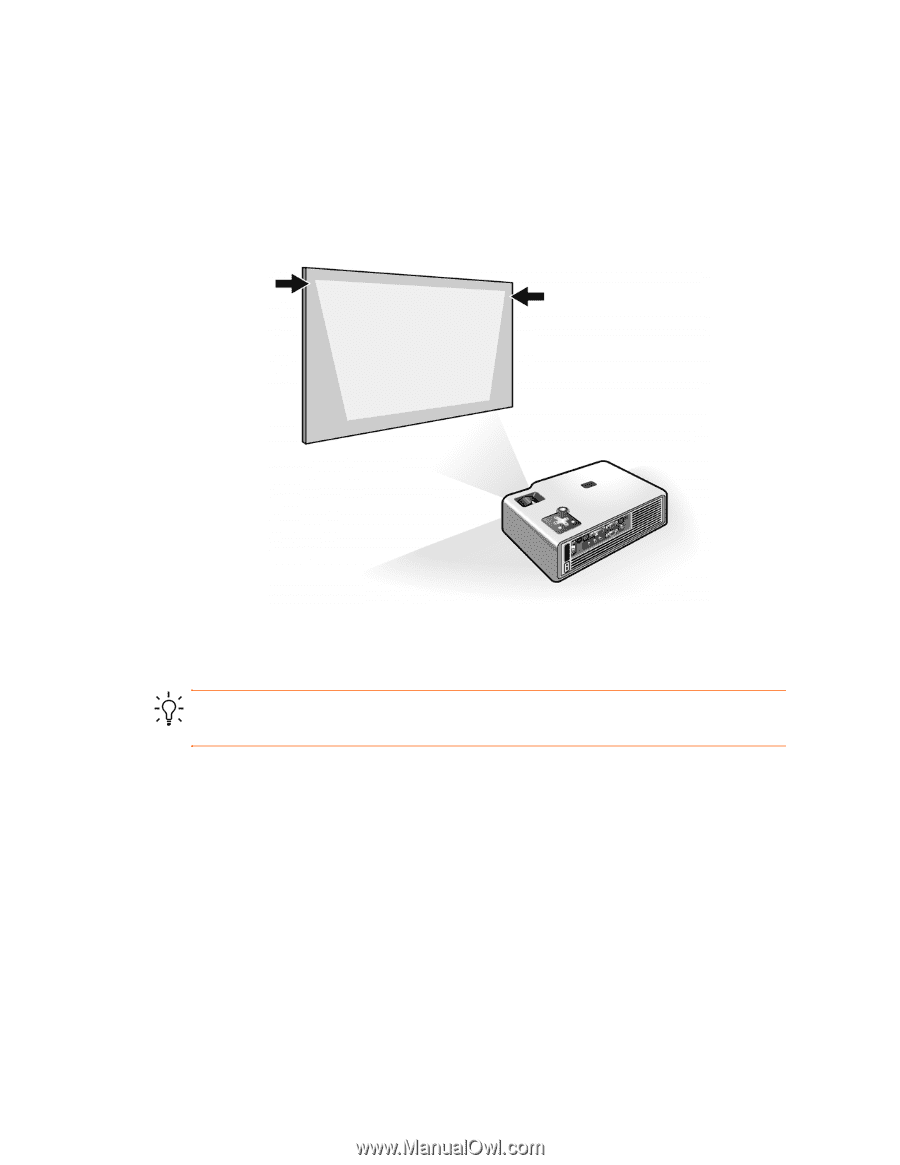
Adjusting the picture and sound
31
Adjusting a slanted picture
If the projector is tilted up or down, the sides of the picture on the screen might slant in or out,
even though the top and bottom are level. The keystone adjustment corrects this problem.
Adjust the picture using the keystone setting in the on-screen menu. Press
enter
, go to
Setup >
Keystone
, and adjust until the picture looks correct.
TIP:
If the projector is not perpendicular to the screen, the projected image may slant left or
right. If this happens, turn the projector until the image is rectangular, with straight corners.