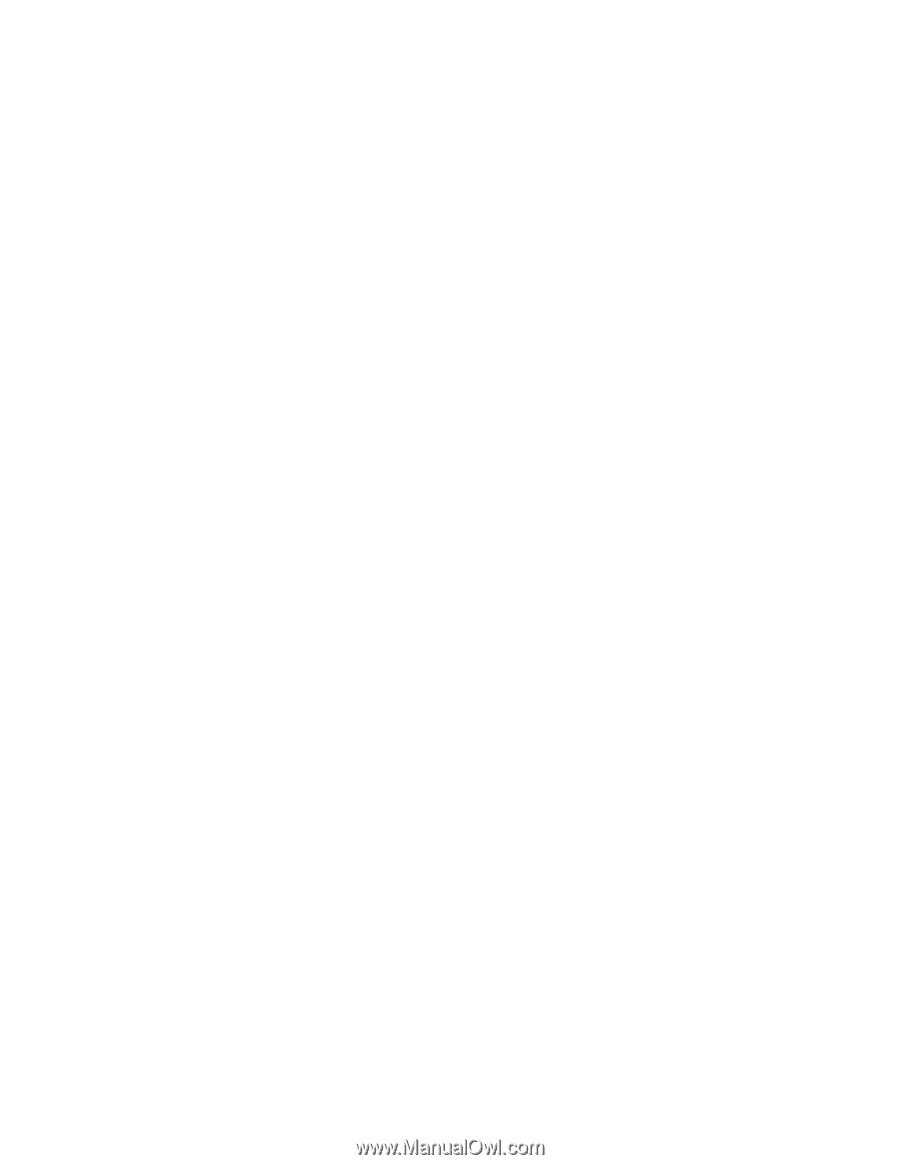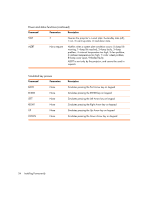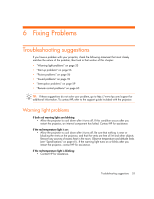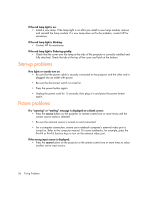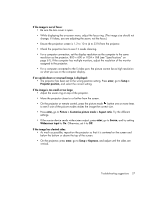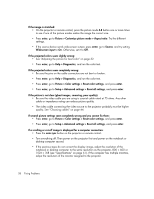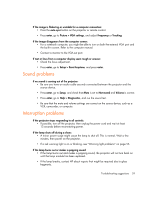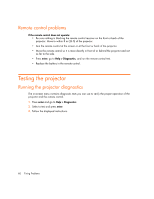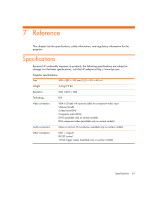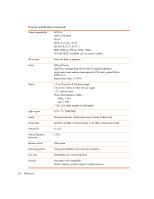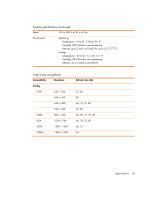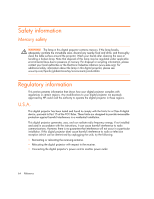HP xp7030 User Guide - Page 59
Sound problems, Interruption problems
 |
View all HP xp7030 manuals
Add to My Manuals
Save this manual to your list of manuals |
Page 59 highlights
If the image is flickering or unstable for a computer connection: • Press the auto sync button on the projector or remote control. • Press enter, go to Picture > VGA settings, and adjust Frequency or Tracking. If the image disappears from the computer screen: • For a notebook computer, you might be able to turn on both the external VGA port and the built-in screen. Refer to the computer manual. • Connect a monitor to the VGA-out port. If text or lines from a computer display seem rough or uneven: • Check the focus adjustment. • Press enter, go to Setup > Reset keystone, and press enter. Sound problems If no sound is coming out of the projector: • Be sure you have an audio cable securely connected between the projector and the source device. • Press enter, go to Setup, and check that Mute is set to Not muted and Volume is correct. • Press enter, go to Help > Diagnostics, and run the sound test. • Be sure that the mute and volume settings are correct on the source device, such as a VCR, camcorder, or computer. Interruption problems If the projector stops responding to all controls: • If possible, turn off the projector, then unplug the power cord and wait at least 15 seconds before reconnecting power. If the lamp shuts off during a show: • A minor power surge might cause the lamp to shut off. This is normal. Wait a few minutes, then power on the projector. • If a red warning light is on or blinking, see "Warning light problems" on page 55. If the lamp burns out or makes a popping sound: • If the lamp burns out and makes a popping sound, the projector will not turn back on until the lamp module has been replaced. • If the lamp breaks, contact HP about repairs that might be required due to glass fragments. Troubleshooting suggestions 59