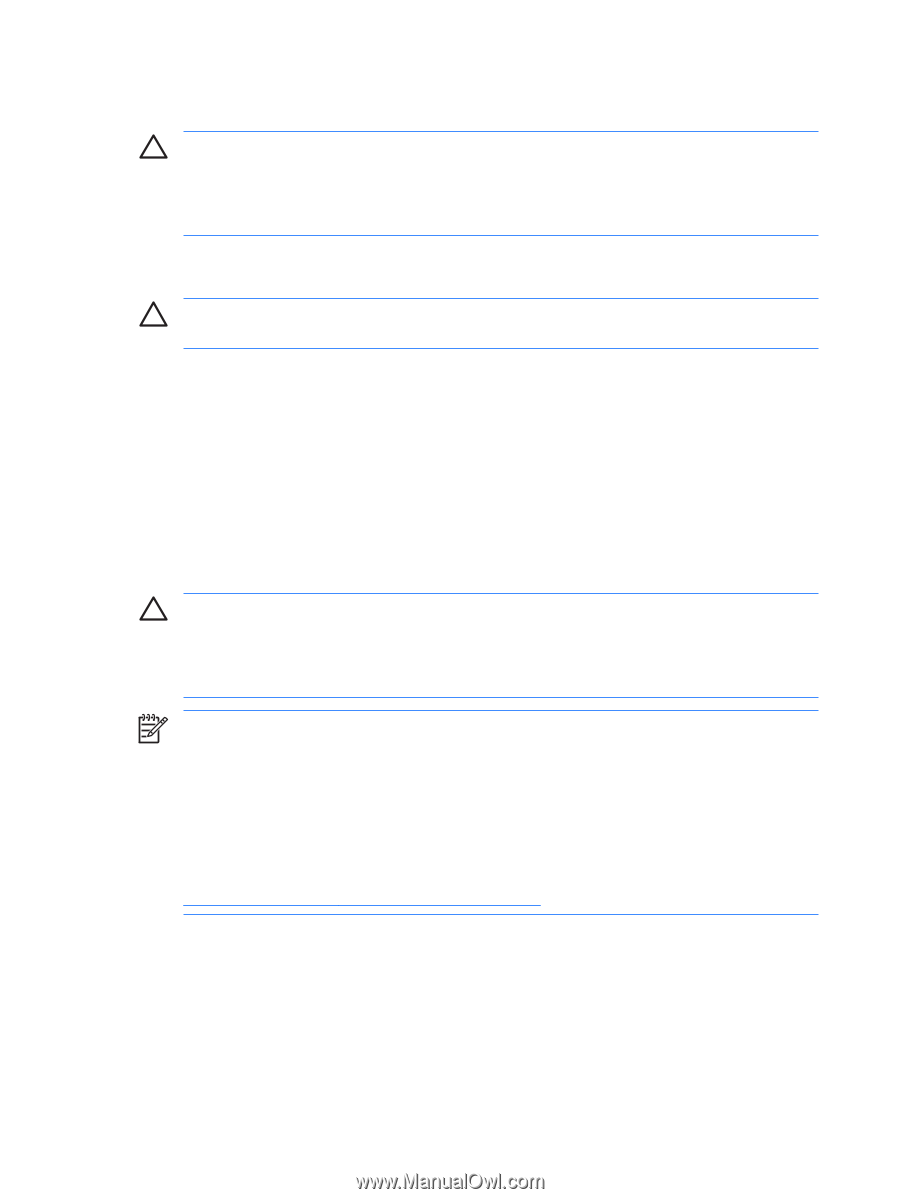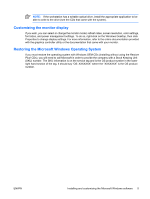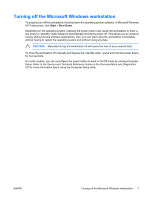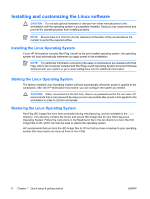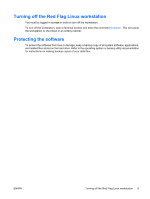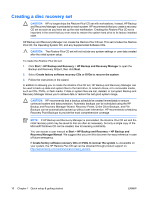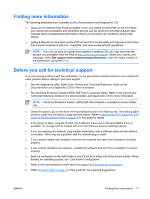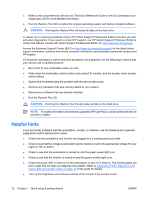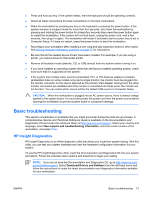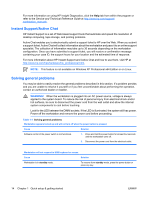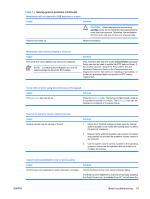HP xw3400 HP xw3400 Workstation - Setup and Troubleshooting Guide - Page 16
Creating a disc recovery set, HP Backup and Recovery Manager - user manual
 |
View all HP xw3400 manuals
Add to My Manuals
Save this manual to your list of manuals |
Page 16 highlights
Creating a disc recovery set CAUTION: HP no longer ships the Restore Plus! CD set with workstations. Instead, HP Backup and Recovery Manager is preloaded on each system. HP recommends that you create a recovery CD set as soon as you have set up the new workstation. Creating the Restore Plus CD set is important in the event that you ever need to restore the system hard drive to its factory installed state. HP Backup and Recovery Manager can create the Restore Plus CD set. This set includes the Restore Plus CD, the Operating System CD, and any Supplemental Software CDs. CAUTION: The Restore Plus CD set will not include any system settings or user data created after the initial system setup. To create the Restore Plus CD set: 1. Click Start > HP Backup and Recovery > HP Backup and Recovery Manager to open the Backup and Recovery Wizard, then click Next. 2. Select Create factory software recovery CDs or DVDs to recover the system. 3. Follow the instructions in the wizard. In addition to allowing you to create the Restore Plus CD set, HP Backup and Recovery Manager can be used to back up data and system files to the hard drive, to network drives, or to removable media, such as CDs, DVDs, or flash media. If data or system files are lost, deleted, or corrupted, Backup and Recovery Manager allows you to retrieve data or restore the last good system image. CAUTION: HP recommends that a backup schedule be created immediately to ensure continued system and data protection. Automatic backups can be scheduled using the HP Backup and Recovery Manager Wizard. Recovery Points, Entire Drive Backups, and File Backups can be automatically backed up without user intervention. HP recommends scheduling Recovery Point Backups to provide the most comprehensive coverage. NOTE: If HP Backup and Recovery Manager is preinstalled, the Restore Plus CD set and the initial recovery point may be saved to disc as often as necessary, but only a single copy of the Microsoft Windows CD can be created, due to licensing constraints. You can access a user manual at Start > HP Backup and Recovery > HP Backup and Recovery Manager Manual. We suggest that you print this document for easy reference in case of future emergency. If Create factory software recovery CDs or DVDs to recover the system is unavailable on your system, the HP Restore Plus CD set can be obtained through product support on http://welcome.hp.com/country/us/en/contact_us.html. 10 Chapter 1 Quick setup & getting started ENWW