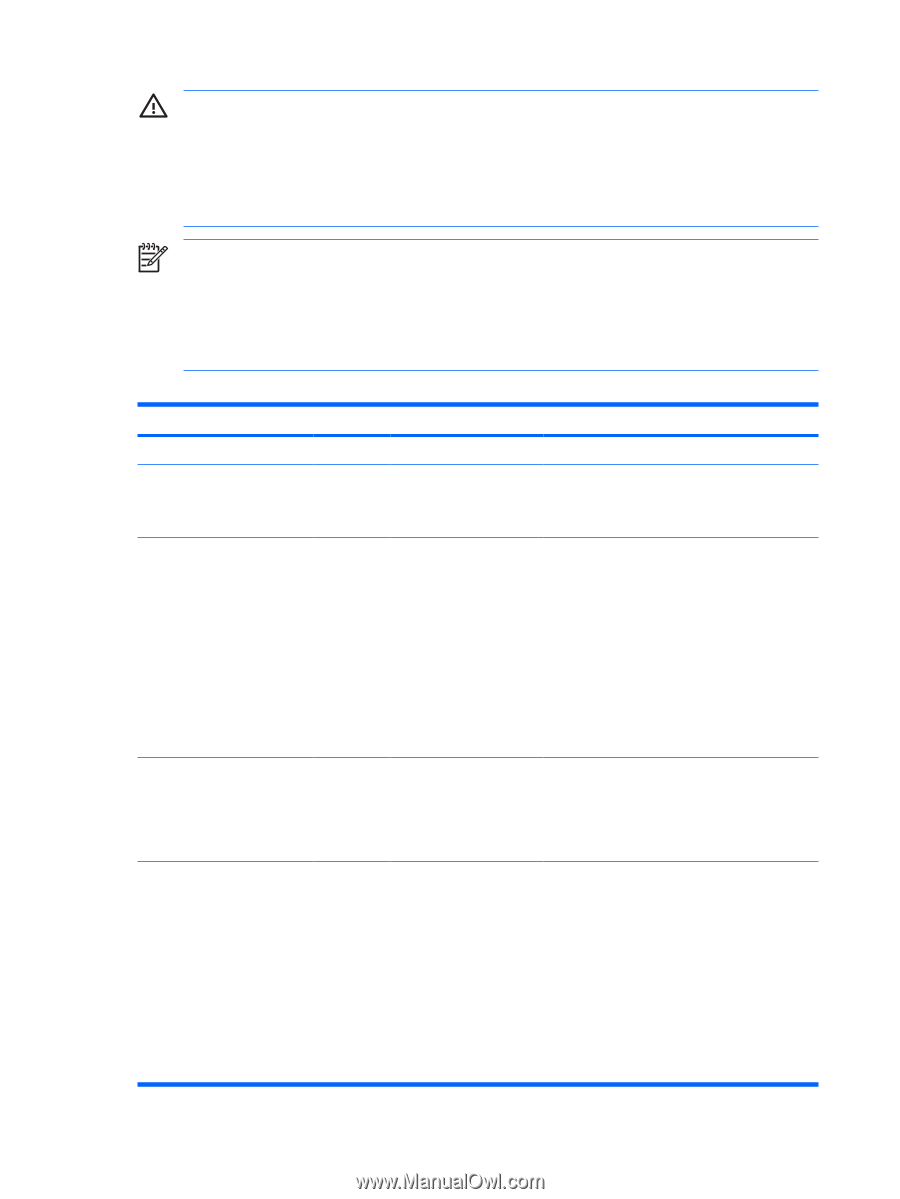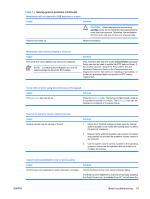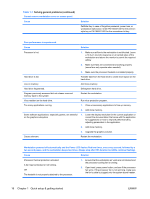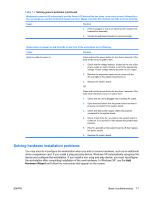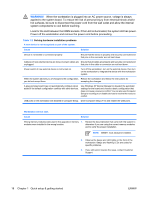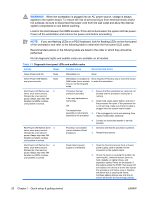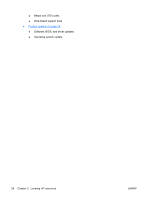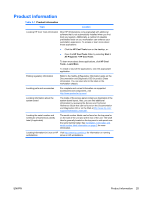HP xw3400 HP xw3400 Workstation - Setup and Troubleshooting Guide - Page 26
If you see flashing LEDs on a PS/2 keyboard, look for flashing LEDs on the front panel
 |
View all HP xw3400 manuals
Add to My Manuals
Save this manual to your list of manuals |
Page 26 highlights
WARNING! When the workstation is plugged into an AC power source, voltage is always applied to the system board. To reduce the risk of personal injury from electrical shock and/or hot surfaces, be sure to disconnect the power cord from the wall outlet and allow the internal system components to cool before touching. Look for the LED between the DIMM sockets. If the LED is illuminated, the system still has power. Power off the workstation and remove the power cord before proceeding. NOTE: If you see flashing LEDs on a PS/2 keyboard, look for flashing LEDs on the front panel of the workstation and refer to the following table to determine the front panel LED codes. Recommended actions in the following table are listed in the order in which they should be performed. Not all diagnostic lights and audible codes are available on all models. Table 1-3 Diagnostic front panel LEDs and audible codes Activity Beeps Possible Cause Recommended Action Green Power LED On. None Workstation on. None Green Power LED flashes every two seconds. None Workstation in Suspend to RAM mode (some models only) or normal Suspend mode. None required. Press any key or move the mouse to wake the workstation. Red Power LED flashes two 2 times, once every second, followed by a two second pause. Beeps stop after fifth iteration but LEDs continue until problem is solved. Processor thermal 1. protection activated: A fan may be blocked or not turning. 2. OR The heatsink/fan assembly is not properly 3. attached to the processor. Ensure that the workstation air vents are not blocked and the processor cooling fan is running. Open hood, press power button, and see if the processor fan spins. If the processor fan is not spinning, make sure the fan's cable is plugged onto the system board header. If fan is plugged in, but is not spinning, then replace heatsink/fan assembly. 4. Contact an authorized reseller or service provider. Red Power LED flashes three 3 times, once every second, followed by a two second pause. Beeps stop after fifth iteration but LEDs continue until problem is solved. Processor not installed (not an indicator of bad processor). 1. Check to see that the processor is present. 2. Reseat the processor. Red Power LED flashes four 4 times, once every second, followed by a two second pause. Beeps stop after fifth iteration but LEDs continue until problem is solved. Power failure (power supply is overloaded). 1. Open the hood and ensure the 4 or 6-wire power supply cable is seated into the connector on the system board. 2. Check if a device is causing the problem by removing ALL attached devices (such as hard, diskette, or optical drives, and expansion cards). Power on the system. If the system enters the POST, then power off and replace one device at a time and repeat this procedure until failure occurs. Replace the device that is causing the failure. Continue adding devices one at a time to ensure all devices are functioning properly. 20 Chapter 1 Quick setup & getting started ENWW