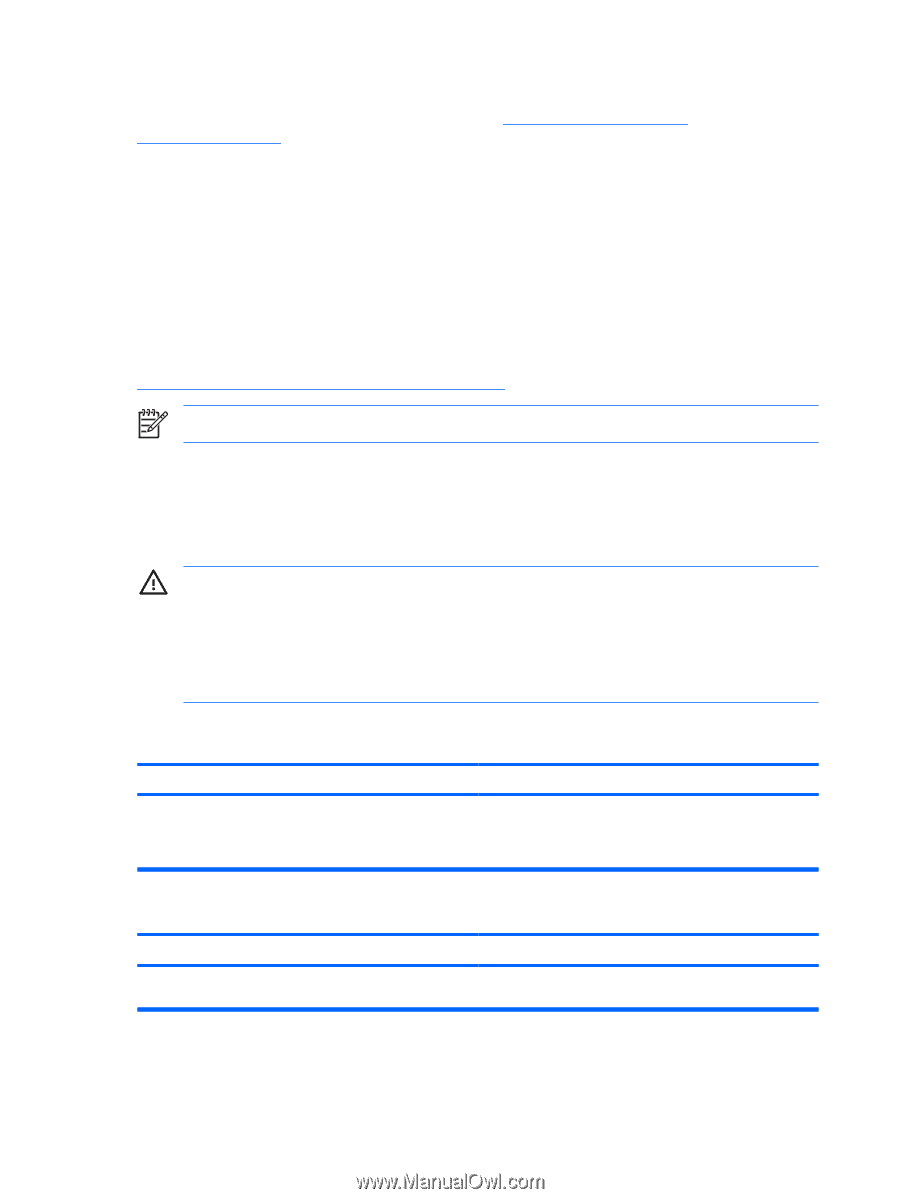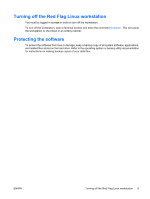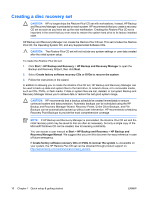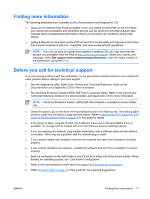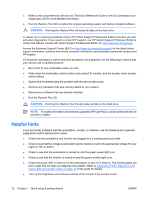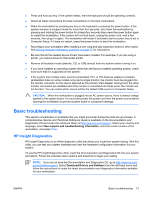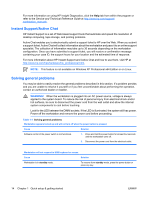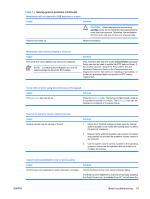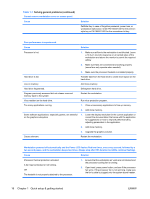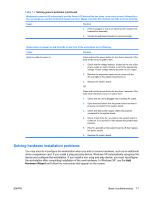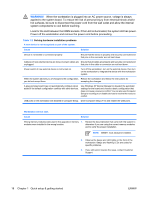HP xw3400 HP xw3400 Workstation - Setup and Troubleshooting Guide - Page 20
Instant Support/Active Chat, Solving general problems, WARNING
 |
View all HP xw3400 manuals
Add to My Manuals
Save this manual to your list of manuals |
Page 20 highlights
For more information on using HP Insight Diagnostics, click the Help tab from within the program or refer to the Service and Technical Reference Guide at http://www.hp.com/support/ workstation_manuals. Instant Support/Active Chat HP Instant Support is a set of Web-based support tools that automate and speed the resolution of desktop computing, tape storage, and printing problems. Active Chat enables you to electronically submit a support ticket to HP over the Web. When you submit a support ticket, Active Chat will collect information about the workstation and pass it to an online support specialist. The collection of information may take up to 30 seconds depending on the workstation configuration. Once you have submitted a support ticket, you will receive a confirmation message containing your case ID, the support hours for your location and the estimated time of response. For more information about HP Instant Support and Active Chat and how to use them, visit HP at http://www.hp.com/hps/hardware/hw_professional.html. NOTE: This feature is not available on Windows XP Professional x64 Edition or on Linux. Solving general problems You may be able to easily resolve the general problems described in this section. If a problem persists and you are unable to resolve it yourself or if you feel uncomfortable about performing the operation, contact an authorized dealer or reseller. WARNING! When the workstation is plugged into an AC power source, voltage is always applied to the system board. To reduce the risk of personal injury from electrical shock and/or hot surfaces, be sure to disconnect the power cord from the wall outlet and allow the internal system components to cool before touching. Look for the LED between the DIMM sockets. If the LED is illuminated, the system still has power. Power off the workstation and remove the power cord before proceeding. Table 1-1 Solving general problems Workstation appears locked up and will not turn off when the power button is pressed. Cause Solution Software control of the power switch is not functional. 1. Press and hold the power button for at least four seconds until the workstation turns off. 2. Disconnect the power cord from the electrical outlet. Workstation will not respond to USB keyboard or mouse. Cause Solution Workstation is in standby mode. To resume from standby mode, press the power button or press any key. 14 Chapter 1 Quick setup & getting started ENWW