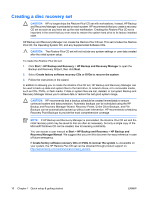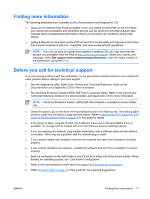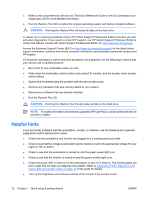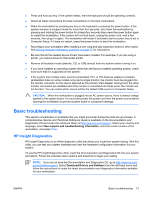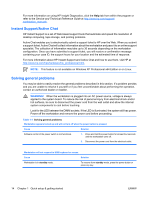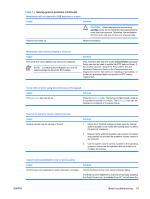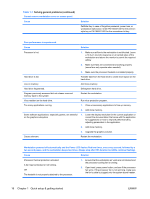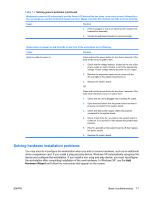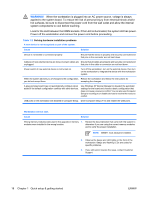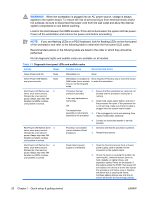HP xw3400 HP xw3400 Workstation - Setup and Troubleshooting Guide - Page 21
Solving general problems continued, Table 1-1
 |
View all HP xw3400 manuals
Add to My Manuals
Save this manual to your list of manuals |
Page 21 highlights
Table 1-1 Solving general problems (continued) Workstation will not respond to USB keyboard or mouse. Cause Solution CAUTION: When attempting to resume from standby mode, do not hold down the power button for more than four seconds. Otherwise, the workstation will shut down and you will lose any unsaved data. System has locked up. Restart workstation. Workstation date and time display is incorrect. Cause RTC (real-time clock) battery may need to be replaced. NOTE: Connecting the workstation to a live AC outlet prolongs the life of the RTC battery. Solution First, reset the date and time under Control Panel (Computer Setup can also be used to update the RTC date and time). If the problem persists, replace the RTC battery. See the Hardware Reference Guide on the Documentation and Diagnostics CD for instructions on installing a new battery, or contact an authorized dealer or reseller for RTC battery replacement. Cursor will not move using the arrow keys on the keypad. Cause Solution The Num Lock key may be on. Press the Num Lock key. The Num Lock light should not be on if you want to use the arrow keys. The Num Lock key can be disabled (or enabled) in Computer Setup. There is no sound or sound volume is too low. Cause System volume may be set low or muted. Solution 1. Check the F10 BIOS settings to make sure the internal system speaker is not muted (this setting does not affect the external speakers). 2. Make sure the external speakers are properly connected and powered on and that the speakers' volume control is set correctly. 3. Use the system volume control available in the operating system to make sure the speakers are not muted or to increase the volume. Cannot remove workstation cover or access panel. Cause Smart Cover Lock, featured on some computers, is locked. Solution Unlock the Smart Cover Lock using Computer Setup. The Smart Cover FailSafe Key, a device for manually disabling the Smart Cover Lock, is available from HP. You will need the ENWW Basic troubleshooting 15