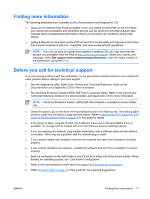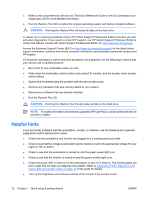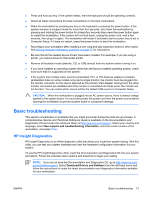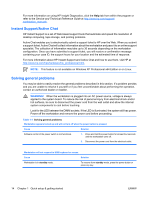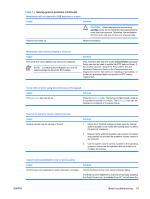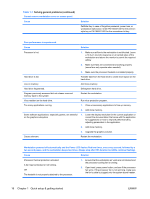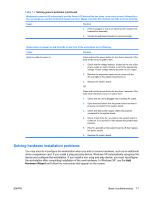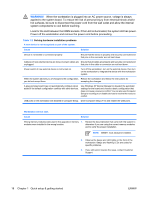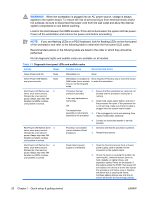HP xw3400 HP xw3400 Workstation - Setup and Troubleshooting Guide - Page 22
Quick setup & getting started
 |
View all HP xw3400 manuals
Add to My Manuals
Save this manual to your list of manuals |
Page 22 highlights
Table 1-1 Solving general problems (continued) Cannot remove workstation cover or access panel. Cause Solution FailSafe Key in case of forgotten password, power loss, or workstation malfunction. Order PN 166527-001 for the wrenchstyle key or PN 166527-002 for the screwdriver bit key. Poor performance is experienced. Cause Solution Processor is hot. 1. Make sure airflow to the workstation is not blocked. Leave a 10.2-cm (4-inch) clearance on all vented sides of the workstation and above the monitor to permit the required airflow 2. Make sure fans are connected and working properly (some fans only operate when needed). Hard drive is full. Low on memory. Hard drive fragmented. Program previously accessed did not release reserved memory back to the system. Virus resident on the hard drive. Too many applications running. 3. Make sure the processor heatsink is installed properly. Transfer data from the hard drive to create more space on the hard drive. Add more memory. Defragment hard drive. Restart the workstation. Run virus protection program. 1. Close unnecessary applications to free up memory. 2. Add more memory. Some software applications, especially games, are stressful on the graphics subsystem 1. Lower the display resolution for the current application or consult the documentation that came with the application for suggestions on how to improve performance by adjusting parameters in the application. 2. Add more memory. 3. Upgrade the graphics solution. Cause unknown. Restart the workstation. Workstation powered off automatically and the Power LED flashes Red two times, once every second, followed by a two second pause, and the workstation beeps two times. (Beeps stop after fifth iteration but LEDs continue flashing). Cause Solution Processor thermal protection activated: A fan may be blocked or not turning. OR The heatsink is not properly attached to the processor. 1. Ensure that the workstation air vents are not blocked and the processor cooling fan is running. 2. Open hood, press power button, and see if the processor fan spins. If the processor fan is not spinning, make sure the fan's cable is plugged onto the system board header. 16 Chapter 1 Quick setup & getting started ENWW