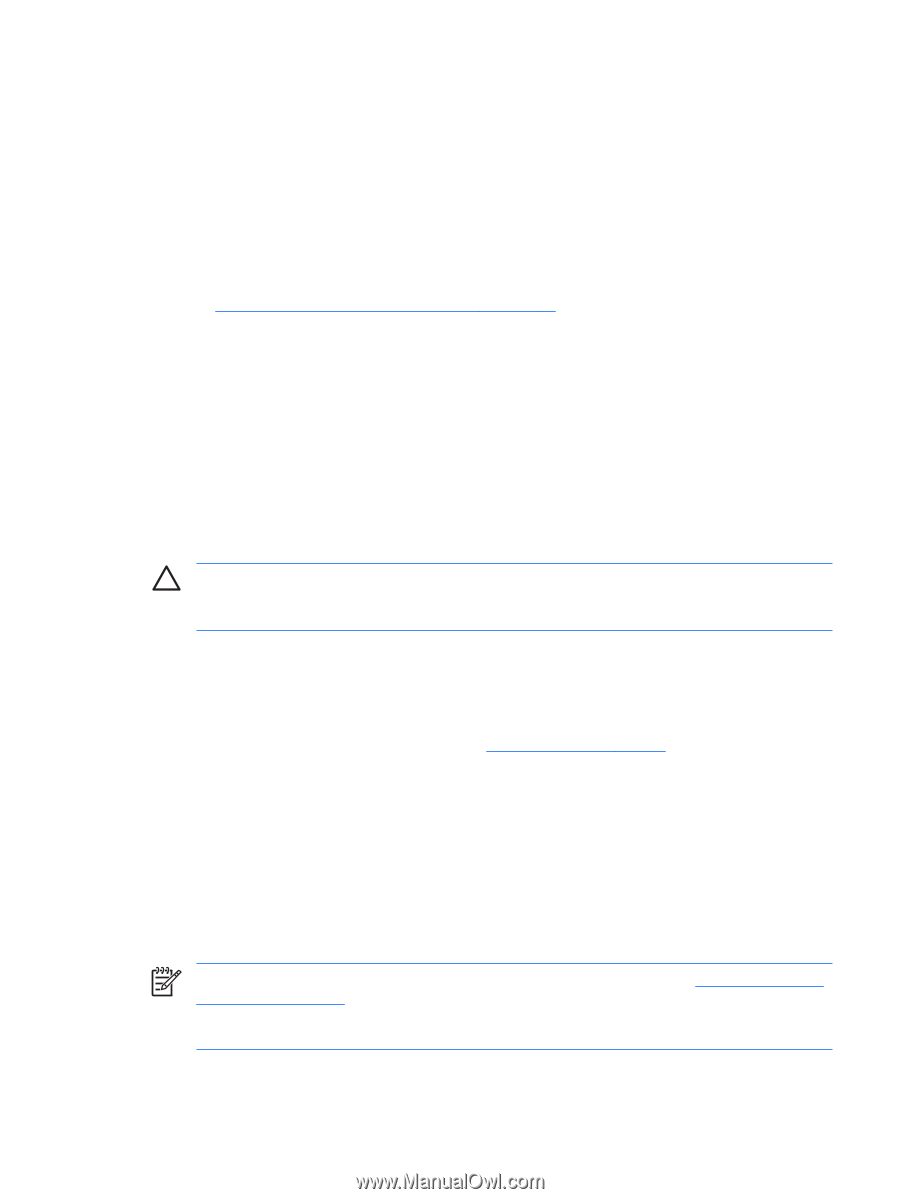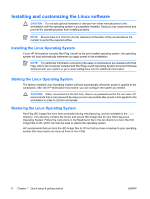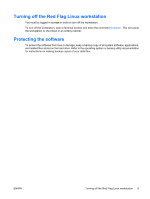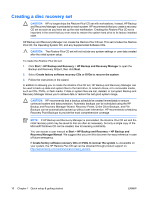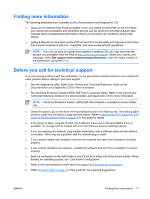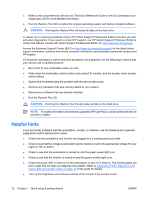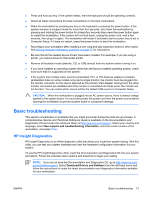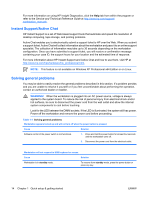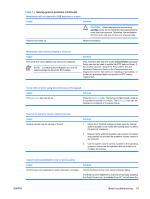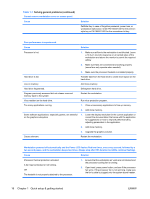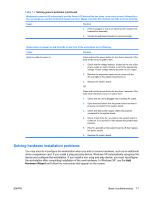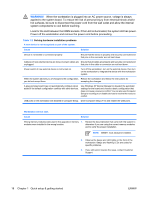HP xw3400 HP xw3400 Workstation - Setup and Troubleshooting Guide - Page 19
Basic troubleshooting, HP Insight Diagnostics
 |
View all HP xw3400 manuals
Add to My Manuals
Save this manual to your list of manuals |
Page 19 highlights
● Press and hold any key. If the system beeps, then the keyboard should be operating correctly. ● Check all cable connections for loose connections or incorrect connections. ● Wake the workstation by pressing any key on the keyboard or pressing the power button. If the system remains in suspend mode for more than four seconds, shut down the workstation by pressing and holding the power button for at least four seconds then press the power button again to restart the workstation. If the system will not shut down, unplug the power cord, wait a few seconds, then plug it in again. The workstation will restart if automatic start on power loss is set in Computer Setup. If it does not restart, press the power button to start the workstation. ● Reconfigure your workstation after installing a non-plug and play expansion board or other option. See Solving hardware installation problems on page 17 for instructions. ● Be sure that all the needed device drivers have been installed. For example, if you are using a printer, you need a driver for that model printer. ● Remove all bootable media (diskette, CD, or USB device) from the system before turning it on. ● If you have installed an operating system other than the factory-installed operating system, check to be sure that it is supported on the system. ● If the system has multiple video sources (embedded, PCI, or PCI-Express adapters) installed (embedded video on some models only) and a single monitor, the monitor must be plugged into the monitor connector on the source selected as the primary VGA adapter. During boot, the other monitor connectors are disabled and if the monitor is connected into these ports, the monitor will not function. You can select which source will be the default VGA source in Computer Setup. CAUTION: When the workstation is plugged into an AC power source, there is always voltage applied to the system board. You must disconnect the power cord from the power source before opening the workstation to prevent system board or component damage. Basic troubleshooting This section concentrates on problems that you might encounter during the initial set up process. A comprehensive Service and Technical Reference Guide is available on the Documentation and Diagnostics CD and under the reference library at http://www.hp.com/support. Select your country and language, select See support and troubleshooting information, enter the model number of the workstation, and press Enter. HP Insight Diagnostics HP Insight Diagnostics is an offline diagnostic utility that allows you to perform system testing. With this utility, you can test your system hardware and view the hardware configuration information for your system. To use the HP Insight Diagnostics utility, insert the Documentation and Diagnostics CD into your system and reboot. Follow the onscreen menu options and directions to begin your testing. NOTE: If you do not have the Documentation and Diagnostics CD, go to http://www.hp.com/ go/workstationsupport. Select Download Drivers and Software from the left-hand menu and follow the instructions to locate the latest documentation and diagnostics information available for your workstation. ENWW Basic troubleshooting 13