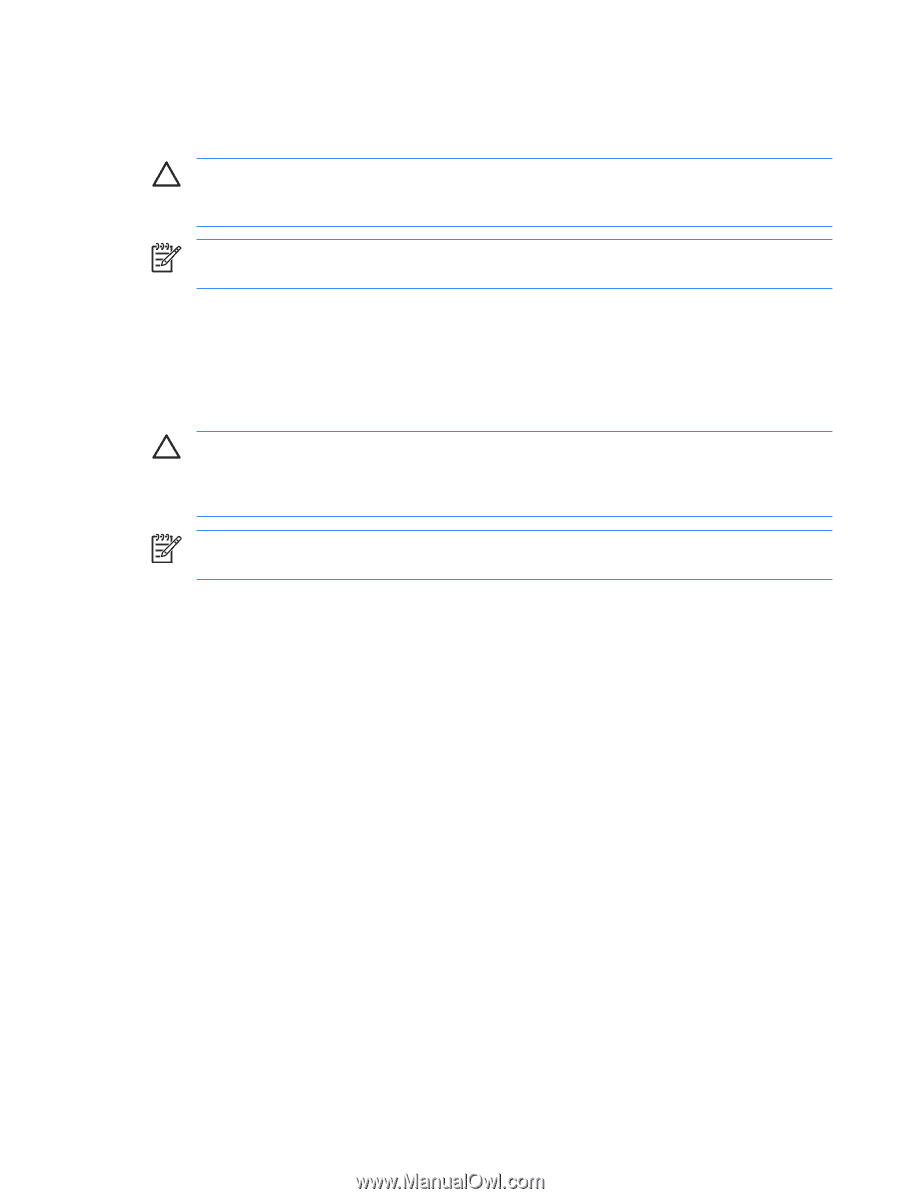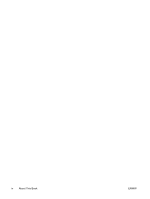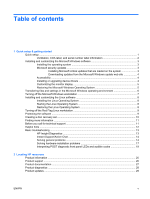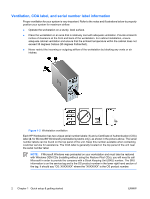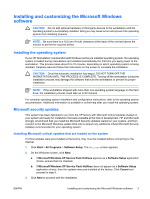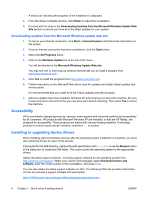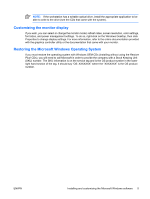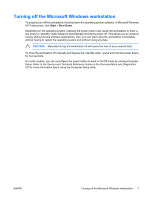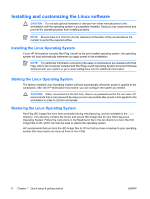HP xw3400 HP xw3400 Workstation - Setup and Troubleshooting Guide - Page 9
Installing and customizing the Microsoft Windows software, Installing the operating system
 |
View all HP xw3400 manuals
Add to My Manuals
Save this manual to your list of manuals |
Page 9 highlights
Installing and customizing the Microsoft Windows software CAUTION: Do not add optional hardware or third-party devices to the workstation until the operating system is successfully installed. Doing so may cause errors and prevent the operating system from installing properly. NOTE: Be sure there is a 10.2-cm (4-inch) clearance at the back of the unit and above the monitor to permit the required airflow. Installing the operating system If your HP Workstation includes Microsoft Windows as the pre-installed operating system, the operating system is loaded during manufacture and installed automatically the first time you apply power to the workstation. This process takes about 5 to 10 minutes, depending on which operating system is being installed. Carefully read and follow the instructions on the screen to complete the installation. CAUTION: Once the automatic installation has begun, DO NOT TURN OFF THE WORKSTATION UNTIL THE PROCESS IS COMPLETE. Turning off the workstation during the installation process may damage the software that runs the workstation or prevent its proper installation. NOTE: If the workstation shipped with more than one operating system language on the hard drive, the installation process could take up to 60 minutes. For complete operating system installation and configuration instructions, refer to the operating system documentation. Additional information is available in online help after you install the operating system. Microsoft security updates This system has been delivered to you from the HP factory with Microsoft Critical Updates loaded on your system and ready for installation that were available at the time of development. HP and Microsoft strongly recommend that you install the Microsoft Security Updates loaded on your system, and then connect to the Microsoft Windows update Web site to acquire any additional critical Microsoft Security Updates recommended for your operating system. Installing Microsoft critical updates that are loaded on the system If critical updates were pre-installed at the factory, they must be installed before connecting to the Internet. 1. Click Start > All Programs > Software Setup. The Welcome screen appears. 2. On the Welcome screen, click Next. a. If Microsoft Windows XP Service Pack Hotfixes appears as a Software Setup application choice, ensure that it is checked. b. If Microsoft Windows XP Service Pack Hotfixes does not appear as a Software Setup application choice, then the updates were pre-installed at the factory. Click Cancel and proceed to step 5. 3. Click Next to proceed with the installation. ENWW Installing and customizing the Microsoft Windows software 3