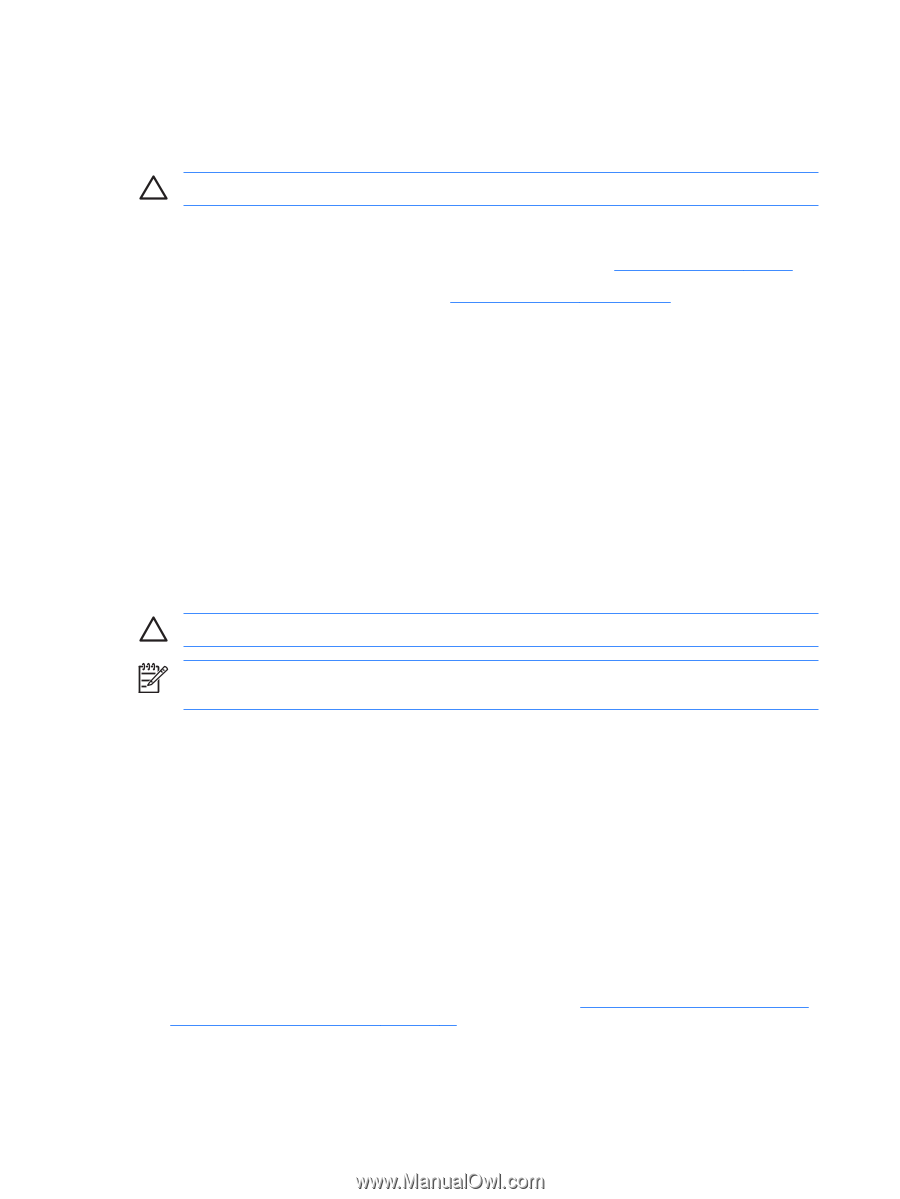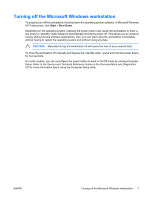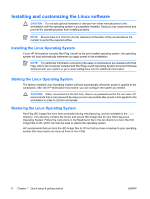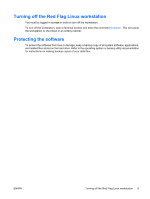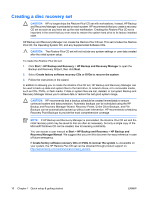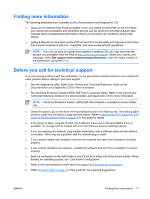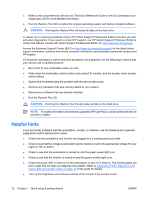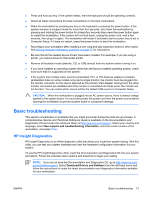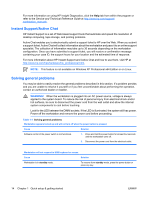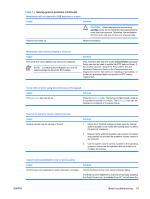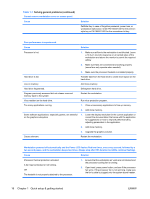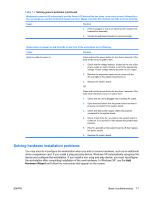HP xw3400 HP xw3400 Workstation - Setup and Troubleshooting Guide - Page 18
Helpful hints, online chat feature. Access HP Instant Support Professional Edition
 |
View all HP xw3400 manuals
Add to My Manuals
Save this manual to your list of manuals |
Page 18 highlights
● Refer to the comprehensive Service and Technical Reference Guide on the Documentation and Diagnostics CD for more detailed information. ● Run the Restore Plus CD to restore the original operating system and factory-installed software. CAUTION: Running the Restore Plus will erase all data on the hard drive. To assist you in resolving problems online, HP Instant Support Professional Edition provides you with self-solve diagnostics. If you need to contact HP support, use HP Instant Support Profession Edition's online chat feature. Access HP Instant Support Professional Edition at: http://www.hp.com/go/ispe. Access the Business Support Center (BSC) at http://www.hp.com/go/bizsupport for the latest online support information, software and drivers, proactive notification, and worldwide community of peers and HP experts. If it becomes necessary to call for technical assistance, be prepared to do the following to ensure that your service call is handled properly: ● Be in front of your workstation when you call. ● Write down the workstation serial number and product ID number, and the monitor serial number before calling. ● Spend time troubleshooting the problem with the service technician. ● Remove any hardware that was recently added to your system. ● Remove any software that was recently installed. ● Run the Restore Plus CD. CAUTION: Running the Restore Plus CD will erase all data on the hard drive. NOTE: For sales information and warranty upgrades (HP Care Pack), call an authorized service provider or dealer. Helpful hints If you encounter problems with the workstation, monitor, or software, see the following list of general suggestions before taking further action: ● Check that the workstation and monitor are plugged into a working electrical outlet. ● Check to see that the voltage select switch (some models) is set to the appropriate voltage for your region (115V or 230V). ● Check to see that the workstation is turned on and the green power light is on. ● Check to see that the monitor is turned on and the green monitor light is on. ● Check the power LED on the front of the workstation to see if it is flashing. The flashing lights are error codes that will help you diagnose the problem. Refer to Interpreting POST diagnostic front panel LEDs and audible codes on page 19 in this guide for details. ● Turn up the brightness and contrast controls of the monitor if the monitor is dim. 12 Chapter 1 Quick setup & getting started ENWW