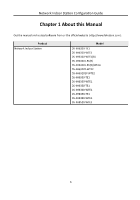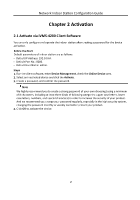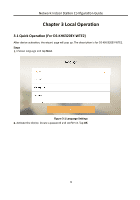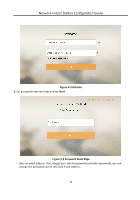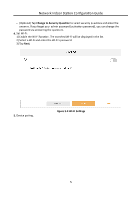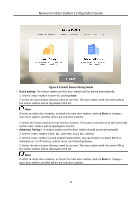Hikvision DS-KH6320-WTE1 Configuration Guide - Page 15
Select Device Pairing Mode, Quick pairing, Advanced Pairing, No., room No., build No.
 |
View all Hikvision DS-KH6320-WTE1 manuals
Add to My Manuals
Save this manual to your list of manuals |
Page 15 highlights
Network Indoor Station Configuration Guide Figure 3-5 Select Device Pairing Mode - Quick pairing: The indoor station and the door station will be paired automatically. 1. Set the indoor station's room No. and tap Next. 2. Select the door station that you need to connect. The door station with the same LAN as the indoor station will be displayed in the list. Note If select multiple door stations, uncheck the main door station, and tap Main to change a main door station, and the others are sub door stations. 3. Select the indoor extension that need to connect. The indoor extension with the same LAN as the indoor station will be displayed in the list. - Advanced Pairing: The indoor station and the door station should be paired manually. 1. Set the indoor station's floor No., room No., build No., unit No. 2. Set the indoor station's wired network parameters, you can choose to enable DHCP or manually set the IP address, subnet mask, and default gateway. 3. Select the door station that you need to connect. The door station with the same LAN as the indoor station will be displayed in the list. Note If select multiple door stations, uncheck the main door station, and tap Main to change a main door station, and the others are sub door stations. 6