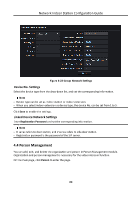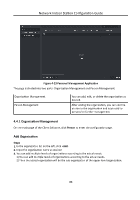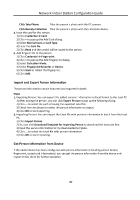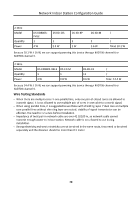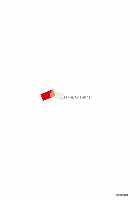Hikvision DS-KH6320-WTE1 Configuration Guide - Page 77
Modify and Delete Person, Change Person to Other Organization, Steps, Get from Device, Delete, Change
 |
View all Hikvision DS-KH6320-WTE1 manuals
Add to My Manuals
Save this manual to your list of manuals |
Page 77 highlights
Network Indoor Station Configuration Guide Steps Note This function is only supported by the device the connection mothod of which is TCP/IP when adding the device. 1. In the organization list on the left, select an organization to import the persons. 2. Click Get from Device to pop up the dialog box. 3. The added device will be displayed. 4. Click to select the device and then click Get to start getting the person information from the device. Note ● The person information, including person details, person's fingerprint information (if configured), and the linked card (if configured), will be imported to the selected organization. ● If the person name stored in the device is empty, the person name will be filled with the issued card No. after importing to the client. Modify and Delete Person Select the person and click Edit to open the editing person dialog. To delete the person, select a person and click Delete to delete it. Note If a card is issued to the current person, the linkage will be invalid after the person is deleted. Change Person to Other Organization You can move the person to another organization if needed. Steps 1. Select the person in the list and click Change Organization. 2. Select the organization to move the person to. 3. Click OK to save the settings. 68