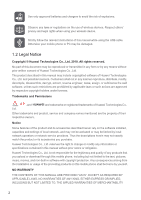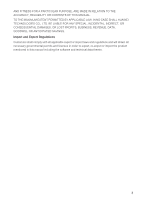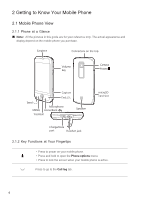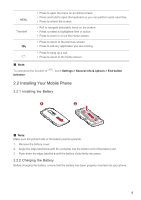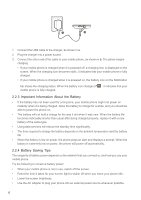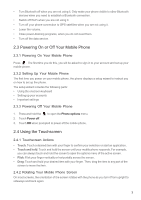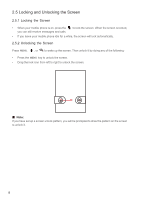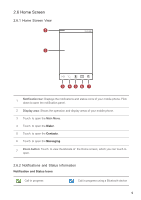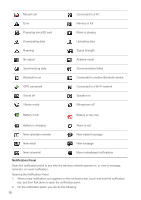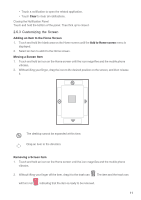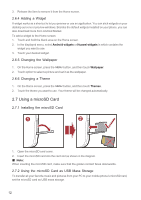Huawei M860 User Guide - Page 10
Powering On or Off Your Mobile Phone, 4 Using the Touchscreen - parts
 |
View all Huawei M860 manuals
Add to My Manuals
Save this manual to your list of manuals |
Page 10 highlights
• Turn Bluetooth off when you are not using it. Only make your phone visible to other Bluetooth devices when you need to establish a Bluetooth connection. • Switch off Wi-Fi when you are not using it. • Turn off your phone connection to GPS satellites when you are not using it. • Lower the volume. • Close power-draining programs, when you do not need them. • Turn off the data service. 2.3 Powering On or Off Your Mobile Phone 2.3.1 Powering On Your Mobile Phone Press . The first time you do this, you will be asked to sign in to your account and set up your mobile phone. 2.3.2 Setting Up Your Mobile Phone The first time you power on your mobile phone, the phone displays a setup wizard to instruct you on how to set up the phone. The setup wizard includes the following parts: • Using the onscreen keyboard • Setting up your accounts • Important settings 2.3.3 Powering Off Your Mobile Phone 1. Press and hold the to open the Phone options menu. 2. Touch Power off. 3. Touch OK when prompted to power off the mobile phone. 2.4 Using the Touchscreen 2.4.1 Touchscreen Actions • Touch: Touch a desired item with your finger to confirm your selection or start an application. • Touch and hold: Touch and hold the screen until your mobile phone responds. For example, you can always touch and hold the screen to open the options menu of the active screen. • Flick: Flick your finger vertically or horizontally across the screen. • Drag: Touch and hold your desired item with your finger. Then, drag the item to any part of the screen to move the item. 2.4.2 Rotating Your Mobile Phone Screen On most screens, the orientation of the screen rotates with the phone as you turn it from upright to sideways and back again. 7