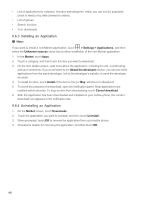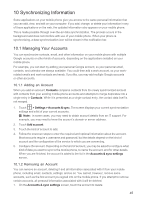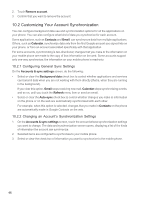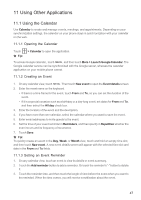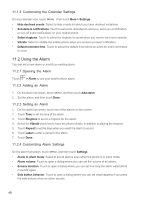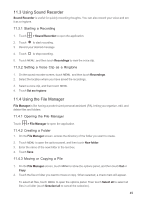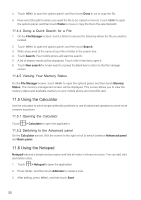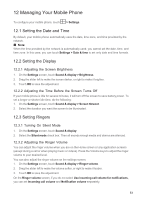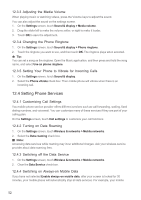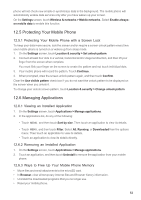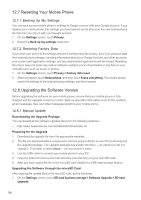Huawei M860 User Guide - Page 52
Using Sound Recorder, 4 Using the File Manager
 |
View all Huawei M860 manuals
Add to My Manuals
Save this manual to your list of manuals |
Page 52 highlights
11.3 Using Sound Recorder Sound Recorder is useful for quickly recording thoughts. You can also record your voice and set it as a ringtone. 11.3.1 Starting a Recording 1. Touch > Sound Recorder to open the application. 2. Touch to start recording. 3. Record your desired message. 4. Touch to stop recording. 5. Touch MENU , and then touch Recordings to view the voice clip. 11.3.2 Setting a Voice Clip as a Ringtone 1. On the sound recorder screen, touch MENU , and then touch Recordings. 2. Select the location where you have saved the recordings. 3. Select a voice clip, and then touch MENU . 4. Touch Set as ringtone. 11.4 Using the File Manager File Manager is like having a pocket-sized personal assistant (PA), letting you organize, edit, and delete files and folders. 11.4.1 Opening the File Manager Touch > File Manager to open the application. 11.4.2 Creating a Folder 1. On the File Manager screen, access the directory of the folder you want to create. 2. Touch MENU to open the options panel, and then touch New folder. 3. Enter the name of the new folder in the text box. 4. Touch Save. 11.4.3 Moving or Copying a File 1. On the File Manager screen, touch MENU to show the options panel, and then touch Cut or Copy. 2. Touch the file or folder you want to move or copy. When selected, a check mark will appear. To select all files, touch MENU to open the options panel. Then touch Select all to select all files in a folder (touch Unselect all to cancel the selection). 49