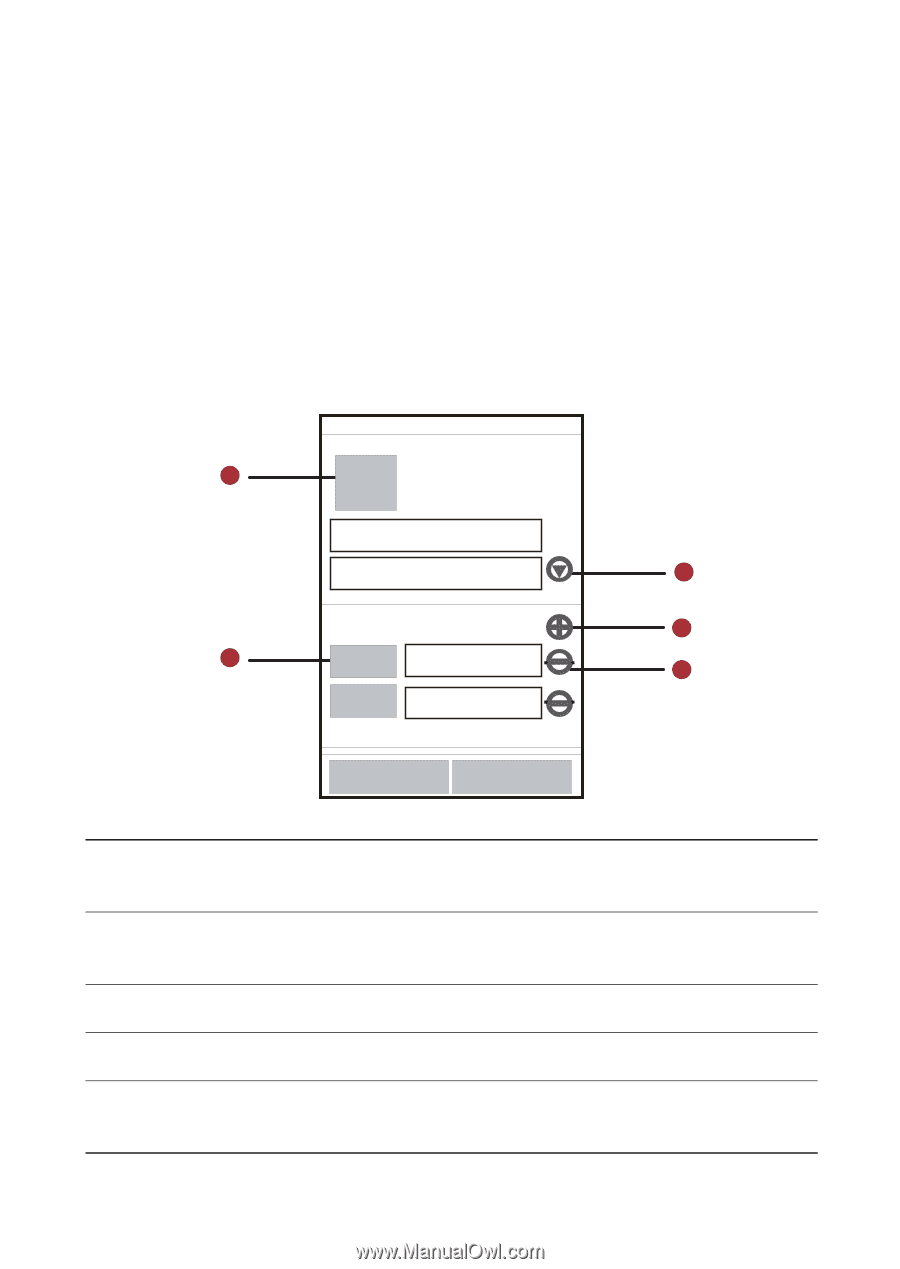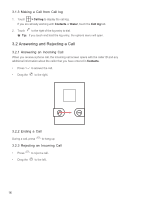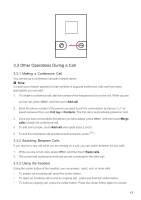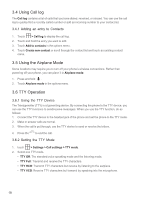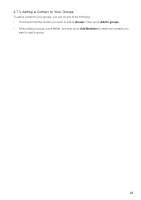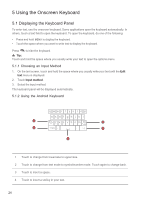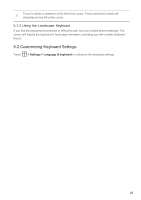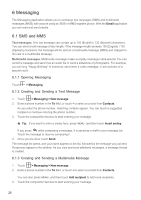Huawei M860 User Guide - Page 24
Editing a Contact - screen not working
 |
View all Huawei M860 manuals
Add to My Manuals
Save this manual to your list of manuals |
Page 24 highlights
4.4 Editing a Contact You can always make changes to the information you have stored for a contact. 1. In the contacts list, touch and hold the contact whose details you want to edit, and then touch Edit contact in the options menu. You can also press MENU , and then touch Edit contact while viewing a contact's details. 2. Touch a category of contact information, such as contact's name, phone number or email address, to enter that kind of information about your contact. 3. Make the desired changes to the contact information, and then touch Done. To cancel all changes you made to the contact information, touch Cancel. 4.4.1 Contact Editing Screen 1 Jack Li 5 4 2 1234 3 5678 1 Touch the Picture Frame icon to select a picture to display next to the name in your list of contacts and in other applications. 2 Touch to open a menu with preset labels, such as Mobile and Work for a phone number, or touch Custom in the menu to create your own label. 3 Touch to remove the entry from that category. 4 Touch to add more than one entry for that category. 5 Touch to display more text boxes for entering the name details such as middle name and last name. 21