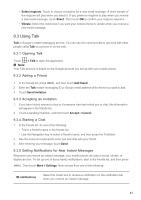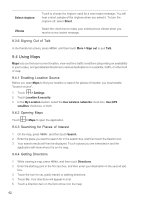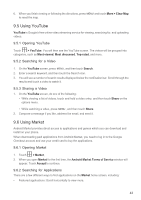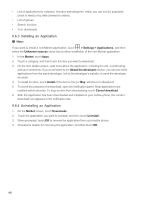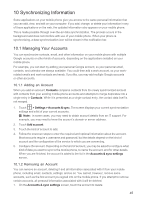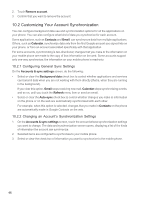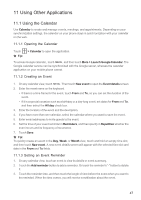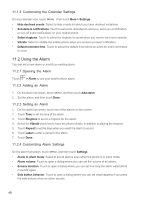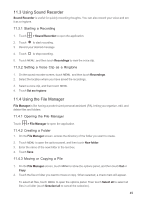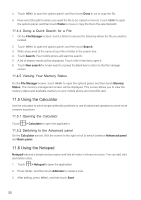Huawei M860 User Guide - Page 48
Synchronizing Information - update
 |
View all Huawei M860 manuals
Add to My Manuals
Save this manual to your list of manuals |
Page 48 highlights
10 Synchronizing Information Some applications on your mobile phone give you access to the same personal information that you can add, view, and edit on your computer. If you add, change, or delete your information in any of these applications on the web, the updated information also appears on your mobile phone. This is made possible through over-the-air data synchronization. The process occurs in the background and does not interfere with use of your mobile phone. When your phone is synchronizing, a data synchronization icon will be shown in the notification bar. 10.1 Managing Your Accounts You can synchronize contacts, email, and other information on your mobile phone with multiple Google accounts or other kinds of accounts, depending on the applications installed on your mobile phone. For example, you can start by adding your personal Google account, so your personal email, contacts, and calendar are always available. You could then add a work account, so your workrelated emails DQG work contacts are handy. If you like, you may add multiple Google accounts RU RWKHU accounts. 10.1.1 Adding an Account When you add an account, Contacts compares contacts from the newly synchronized account with contacts from your existing mobile phone accounts and attempts to merge duplicates into a single entry in Contacts. While it is presented as a single contact entry, the contact data itself is not merged. 1. Touch > Settings > Accounts & sync. The screen displays your current synchronization settings and a list of your current accounts. Ƶ Note: In some cases, you may need to obtain account details from an IT support. For example, you may need to know the account's domain or server address. 2. Touch Add account. 3. Touch the kind of account to add. 4. Follow the onscreen steps to enter the required and optional information about the account. Most accounts require a username and password, but the details depend on the kind of account and the configuration of the service to which you are connecting. 5. Configure the account. Depending on the kind of account, you may be asked to configure what kind of data you want to sync to the mobile phone, to name the account, and for other details. When you are finished, the account is added to the list in the Accounts & sync settings screen. 10.1.2 Removing an Account You can remove an account, deleting it and all information associated with it from your mobile phone, including email, contacts, settings, and so on. You cannot, however, remove some accounts, such as the first account you signed into on the mobile phone. If you attempt to remove certain accounts, all personal information associated with it will be deleted. 1. On the Accounts & sync settings screen, touch the account to delete. 45