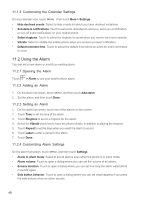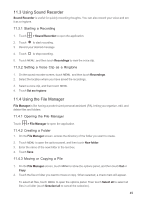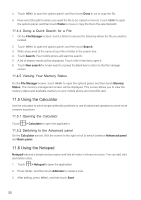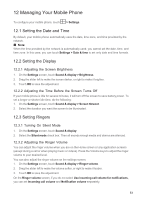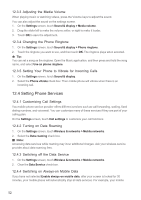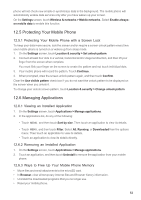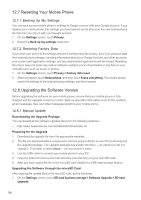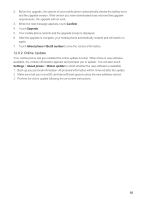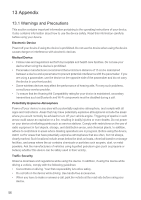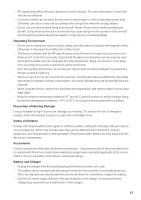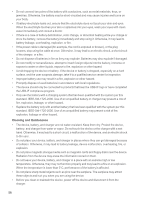Huawei M860 User Guide - Page 56
Protecting Your Mobile Phone, 6 Managing Applications - programming menu
 |
View all Huawei M860 manuals
Add to My Manuals
Save this manual to your list of manuals |
Page 56 highlights
phone will not check new emails or synchronize data in the background. The mobile phone will automatically enable data services only after you have waken up your screen. On the Settings screen, touch Wireless & networks > Mobile networks. Select Enable alwayson mobile data to enable this function. 12.5 Protecting Your Mobile Phone 12.5.1 Protecting Your Mobile Phone with a Screen Lock To keep your data more secure, lock the screen and/or require a screen unlock pattern every time your mobile phone is turned on or wakes up from sleep mode. 1. On the Settings screen, touch Location & security > Set unlock pattern. 2. Connect at least four dots in a vertical, horizontal and/or diagonal direction, and then lift your finger from the screen when complete. You must flick your finger on the screen to create the pattern and not touch individual dots. 3. Your mobile phone will record the pattern. Touch Continue. 4. When prompted, draw the screen unlock pattern again, and then touch Confirm. Clear the Use visible pattern check box if you do not want the unlock pattern to be displayed on the screen when you unlock it. To change your unlock screen pattern, touch Location & security > Change unlock pattern. 12.6 Managing Applications 12.6.1 Viewing an Installed Application 1. On the Settings screen, touch Applications > Manage applications. 2. In the applications list, do any of the following: • Touch MENU , and then touch Sort by size. Then touch an application to view its details. • Touch MENU , and then touch Filter. Select All, Running, or Downloaded from the options menu. Then touch an application to view its details. • Touch an application to view its details directly. 12.6.2 Removing an Installed Application 1. On the Settings screen, touch Applications > Manage applications. 2. Touch an application, and then touch Uninstall to remove the application from your mobile phone. 12.6.3 Ways to Free Up Your Mobile Phone Memory • Move files and email attachments to the microSD card. • In Browser, clear all temporary Internet files and Browser history information. • Uninstall the downloaded programs that you no longer use. • Reset your mobile phone. 53