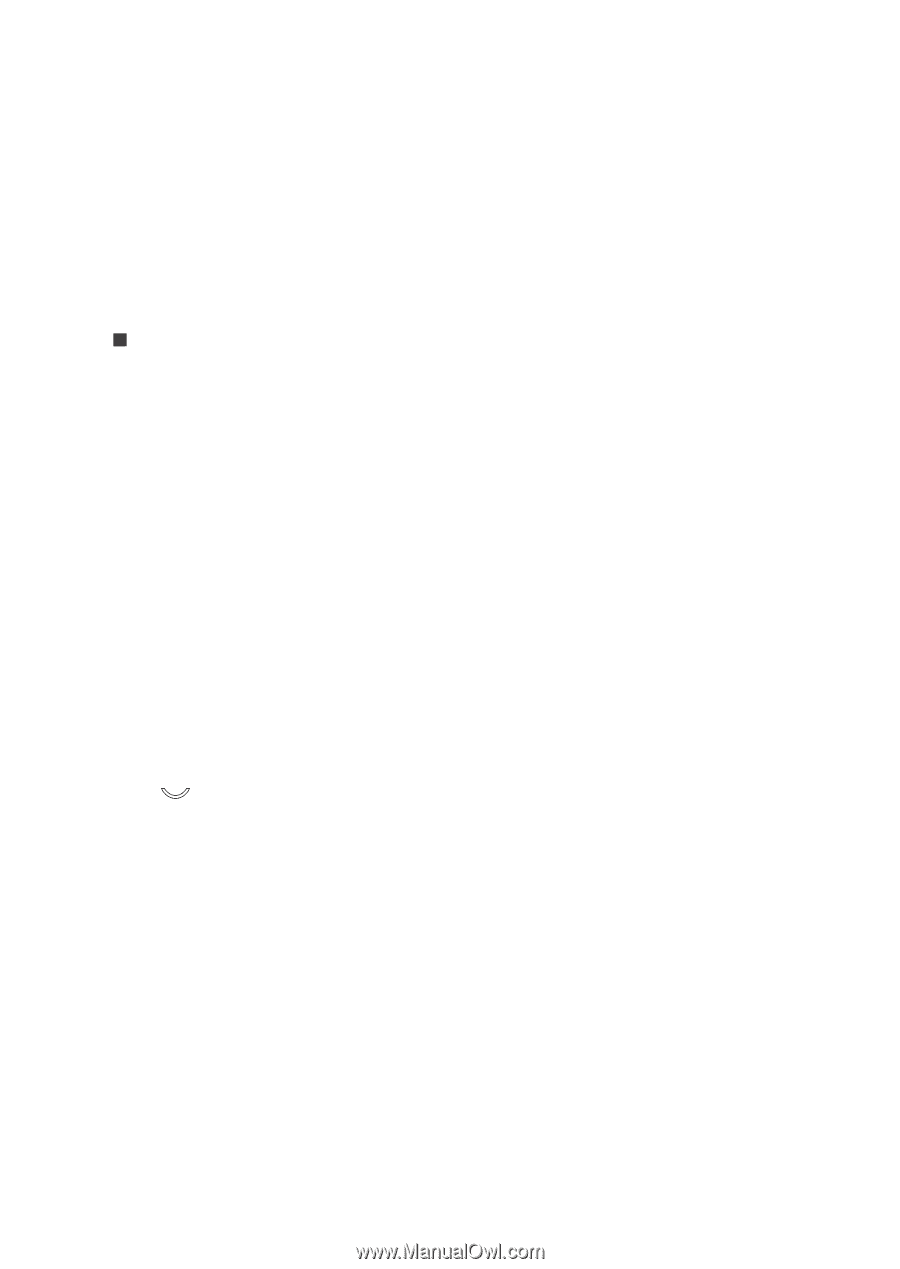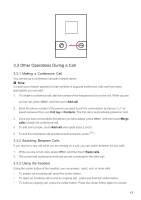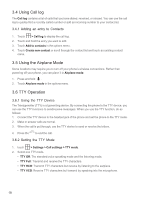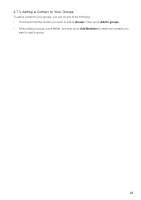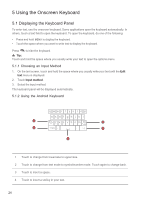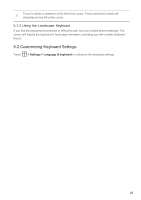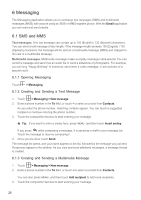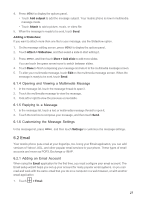Huawei M860 User Guide - Page 25
Communicating with Your Contacts, 6 Deleting a Contact, 7 Managing Groups - android phone
 |
View all Huawei M860 manuals
Add to My Manuals
Save this manual to your list of manuals |
Page 25 highlights
4.5 Communicating with Your Contacts From the Contacts tab, you can quickly call or send a text (SMS) or multimedia message (MMS) to a contact's default phone number. You can also open details to view a list of all the ways you can communicate with that contact. This section describes how to communicate with a contact when you view your contacts list. 4.5.1 Connecting Through Quick Contact for Android 1. Touch the contact's picture or picture frame (if you have not assigned a picture to the contact) to open Quick Contact for Android. 2. Touch the icon for the way you want to communicate with the contact. Ƶ Note: The icons available depend on the information you have for the contact and the applications and accounts on your mobile phone. 4.5.2 Communicating with a Contact 1. In the contacts list, touch the contact that you want to communicate. 2. In the contact's details screen, touch the green icon to the right of the number to call or send messages. 4.6 Deleting a Contact 1. In the contacts list, touch and hold the contact that you want to delete, and then touch Delete contact in the options menu. 2. Touch OK to confirm that you want to delete the contact. 4.7 Managing Groups 4.7.1 Creating a Group 1. Press , and then touch the Groups tab. 2. In the groups list, press MENU , and then touch Create group. 3. Enter the name and picture you want to store for the group, and then give the group a ringtone. 4. Touch Add members to add members on the group list. 5. Select the contacts to be added to the group, and then touch OK 6. When you are finished, touch Done to save the group information. 4.7.2 Editing a Group You can always make changes to the information you have stored for a group. 1. In the groups list, touch and hold the group whose details you want to edit, and then touch Edit group in the options menu. 2. Make the desired changes to the group information, and then touch Done. To cancel all changes you made to the group information, touch Cancel. 22