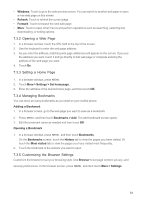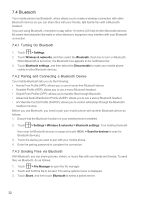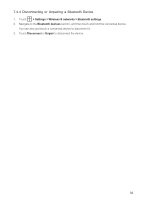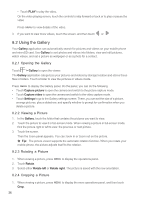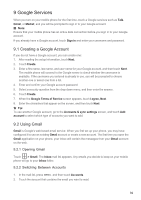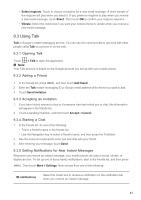Huawei M860 User Guide - Page 39
Using the Gallery - watch phone
 |
View all Huawei M860 manuals
Add to My Manuals
Save this manual to your list of manuals |
Page 39 highlights
• Touch PLAY to play the video. On the video playing screen, touch the controls to skip forward or back or to play or pause the video. Press MENU to view details of the video. 3. If you want to view more videos, touch the screen, and then touch or . 8.2 Using the Gallery Your Gallery application can automatically search for pictures and videos on your mobile phone and microSD card. Use Gallery to sort photos and videos into folders, view and edit pictures, watch videos, and set a picture as wallpaper or as a photo for a contact. 8.2.1 Opening the Gallery Touch > Gallery to open the viewer. The Gallery application categorizes your pictures and videos by storage location and stores these files in folders. Touch a folder to view the pictures or videos inside. Press MENU to display the Gallery panel. On the panel, you can do the following: • Touch Capture picture to open the camera and switch to the picture capture mode. • Touch Capture video to open the camera and switch to the video capture mode. • Touch Settings to go to the Gallery settings screen. There, you can set the size of a picture, arrange pictures, play a slideshow, and specify whether to prompt for confirmation when you delete a picture. 8.2.2 Viewing a Picture 1. In the Gallery, touch the folder that contains the pictures you want to view. 2. Touch the picture to view it in full-screen mode. When viewing a picture in full-screen mode, flick the picture right or left to view the previous or next picture. 3. Touch the screen. Then the zoom panel appears. You can zoom in or zoom out on the picture. ƾ Tip: The picture viewer supports the automatic rotation function. When you rotate your mobile phone, the picture adjusts itself to the rotation. 8.2.3 Rotating a Picture 1. When viewing a picture, press MENU to display the operations panel. 2. Touch Rotate. 3. Select either Rotate left or Rotate right. The picture is saved with the new orientation. 8.2.4 Cropping a Picture 1. When viewing a picture, press MENU to display the more operations panel, and then touch Crop. 36