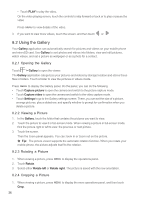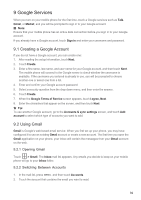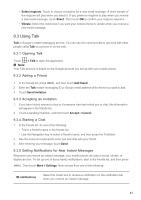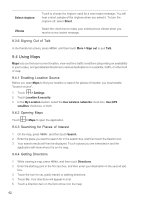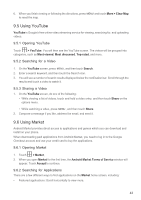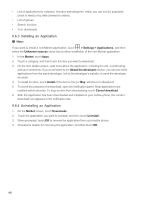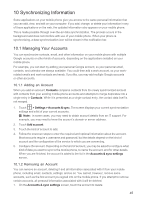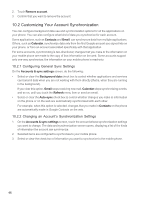Huawei M860 User Guide - Page 44
Using Talk
 |
View all Huawei M860 manuals
Add to My Manuals
Save this manual to your list of manuals |
Page 44 highlights
• Select ringtone: Touch to choose a ringtone for a new email message. A short sample of the ringtone will play when you select it. If you prefer no ringtone to play when you receive a new email message, touch Silent. Then touch OK to confirm your ringtone selection. • Vibrate: Select the check box if you want your mobile phone to vibrate when you receive a new email message. 9.3 Using Talk Talk is Google's instant messaging service. You can use it to communicate in real time with other people using Talk on a phone or on the web. 9.3.1 Opening Talk Touch > Talk to open the application. Ƶ Note: Your Talk account is based on the Google account you set up with your mobile phone. 9.3.2 Adding a Friend 1. In the friends list, press MENU , and then touch Add friend. 2. Enter the Talk instant messaging ID or Google email address of the friend you want to add. 3. Touch Send invitation. 9.3.3 Accepting an Invitation 1. If you have invited anyone to chat or if someone else has invited you to chat, this information will appear in the friends list. 2. Touch a pending invitation, and then touch Accept or Cancel. 9.3.4 Starting a Chat 1. In the friends list, do one of the following: • Touch a friend's name in the friends list. • Use the Navigation key to select a friend's name, and then press the Trackball. 2. Use the onscreen keyboard to enter text and chat with your friend. 3. After entering your message, touch Send. 9.3.5 Setting Notifications for New Instant Messages Whenever you receive an instant message, your mobile phone can play a sound, vibrate, or display an icon. To set up one of these handy notifications, start in the friends list, and then press MENU . Then touch More > Settings. Now choose from one of the following: IM notifications Select the check box to receive a notification on the notification bar when you receive an instant message. 41