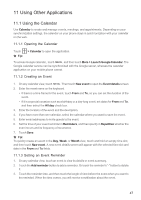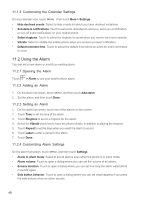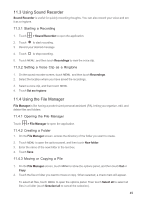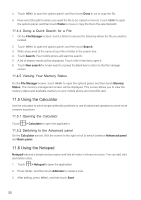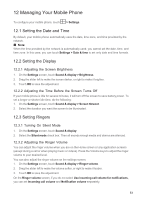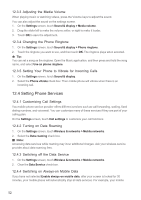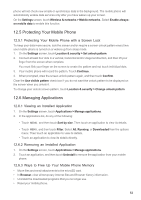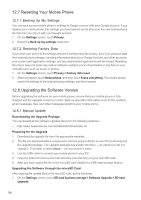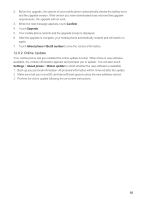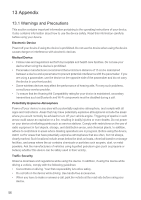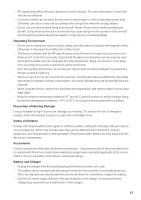Huawei M860 User Guide - Page 55
Setting Phone Services
 |
View all Huawei M860 manuals
Add to My Manuals
Save this manual to your list of manuals |
Page 55 highlights
12.3.3 Adjusting the Media Volume When playing music or watching videos, press the Volume keys to adjust the sound. You can also adjust the sound on the settings screen. 1. On the Settings screen, touch Sound & display > Media volume. 2. Drag the slider left to make the volume softer, or right to make it louder. 3. Touch OK to save the adjustment. 12.3.4 Changing the Phone Ringtone 1. On the Settings screen, touch Sound & display > Phone ringtone. 2. Touch the ringtone you want to use, and then touch OK. The ringtone plays when selected. ƾ Tip: You can set a song as the ringtone. Open the Music application, and then press and hold the song name, and select Use as phone ringtone. 12.3.5 Setting Your Phone to Vibrate for Incoming Calls 1. On the Settings screen, touch Sound & display. 2. Select the Phone vibrate check box. Then mobile phone will vibrate when there is an incoming call. 12.4 Setting Phone Services 12.4.1 Customizing Call Settings You mobile phone service provider offers different services such as call forwarding, waiting, fixed dialing numbers, and voicemail. You can customize many of these services if they are part of your calling plan. On the Settings screen, touch Call settings to customize your call functions. 12.4.2 Turning on Data Roaming 1. On the Settings screen, touch Wireless & networks > Mobile networks. 2. Select the Data roaming check box. Ƶ Note: Accessing data services while roaming may incur additional charges. Ask your wireless service provider about data roaming fees. 12.4.3 Switching off the Data Service 1. On the Settings screen, touch Wireless & networks > Mobile networks. 2. Clear the Data Service check box. 12.4.4 Switching on Always-on Mobile Data If you have not selected Enable always-on mobile data, after your screen is locked for 30 minutes, your mobile phone will automatically stop all data services. For example, your mobile 52