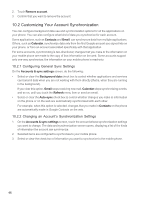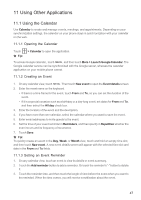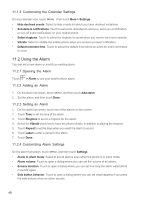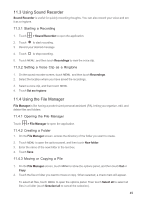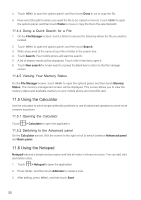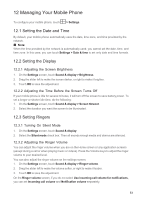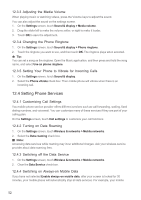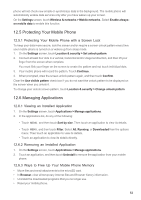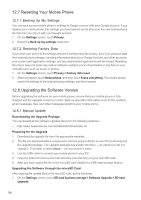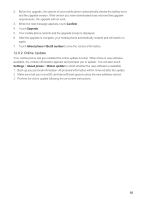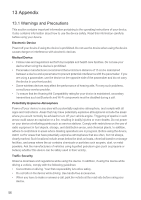Huawei M860 User Guide - Page 54
Managing Your Mobile Phone - phone cases
 |
View all Huawei M860 manuals
Add to My Manuals
Save this manual to your list of manuals |
Page 54 highlights
12 Managing Your Mobile Phone To configure your mobile phone, touch > Settings. 12.1 Setting the Date and Time By default, your mobile phone automatically uses the date, time zone, and time provided by the network. Ƶ Note: When the time provided by the network is automatically used, you cannot set the date, time, and time zone. In this case, you can touch Settings > Date & time to set only date and time formats. 12.2 Setting the Display 12.2.1 Adjusting the Screen Brightness 1. On the Settings screen, touch Sound & display > Brightness. 2. Drag the slider left to make the screen darker, or right to make it brighter. 3. Touch OK to save the adjustment. 12.2.2 Adjusting the Time Before the Screen Turns Off If your mobile phone is idle for several minutes, it will turn off the screen to save battery power. To set a longer or shorter idle time, do the following: 1. On the Settings screen, touch Sound & display > Screen timeout. 2. Select the duration you want the screen to be illuminated. 12.3 Setting Ringers 12.3.1 Turning On Silent Mode 1. On the Settings screen, touch Sound & display. 2. Select the Silent mode check box. Then all sounds except media and alarms are silenced. 12.3.2 Adjusting the Ringer Volume You can adjust the ringer volume when you are on the Home screen or any application screens (except during a call or when playing music or videos). Press the Volume keys to adjust the ringer volume to your desired level. You can also adjust the ringer volume on the settings screen. 1. On the Settings screen, touch Sound & display > Ringer volume. 2. Drag the slider left to make the volume softer, or right to make it louder. 3. Touch OK to save the adjustment. On the Ringer volume screen, if you do not select Use incoming call volume for notifications, you can set Incoming call volume and Notification volume separately. 51