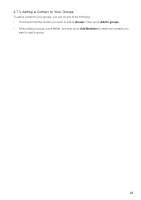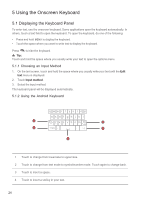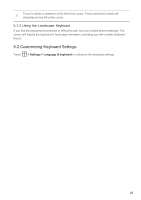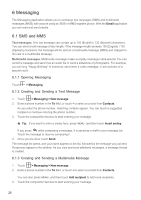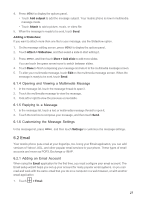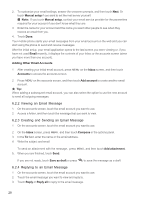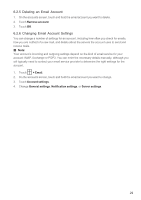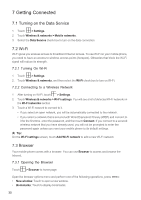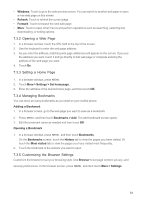Huawei M860 User Guide - Page 29
Messaging
 |
View all Huawei M860 manuals
Add to My Manuals
Save this manual to your list of manuals |
Page 29 highlights
6 Messaging The Messaging application allows you to exchange text messages (SMS) and multimedia messages (MMS) with anyone using an SMS-or-MMS-capable phone. With the Email application you can read and send emails. 6.1 SMS and MMS Text messages: One text message can contain up to 150 (English) / 130 (Spanish) characters. You can send a text message of any length. If the message length exceeds 150 (English) / 130 (Spanish) characters, the message will be sent as a multimedia message (MMS) and charged in the rate of a multimedia message. Multimedia messages: Multimedia messages make everyday messages extra special. You can record a message and send it as an audio file or send a slideshow of photographs. For example, you can sing "Happy Birthday" to someone, send them a video message, or send photos of a special event. 6.1.1 Opening Messaging Touch > Messaging. 6.1.2 Creating and Sending a Text Message 1. Touch > Messaging > New message. 2. Enter a phone number in the To field, or touch + to select a contact from Contacts. As you enter the phone number, matching contacts appear. You can touch a suggested recipient or continue entering the phone number. 3. Touch the composition text box to start entering your message. ƾ Tip: If you want to enter a smiley face, press MENU , and then touch Insert smiley. If you press while composing a message, it is saved as a draft in your message list. Touch the message to resume composing it. 4. Once you are done, touch Send. The message list opens, and your name appears in the list, followed by the message you just sent. Responses appear in the window. As you view and send additional messages, a message thread is created. 6.1.3 Creating and Sending a Multimedia Message 1. Touch > Messaging > New message. 2. Enter a phone number in the To field, or touch + to select a contact from Contacts. You can also press MENU , and then touch Add recipient to add more recipients. 3. Touch the composition text box to start entering your message. 26