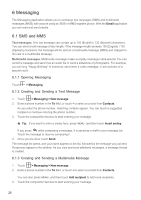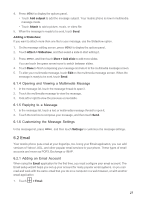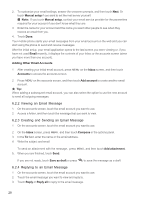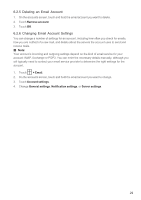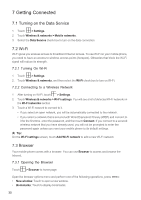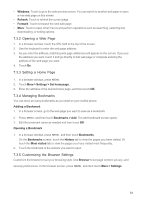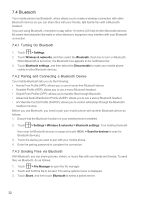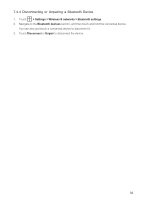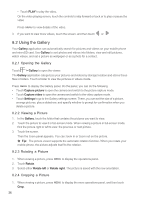Huawei M860 User Guide - Page 34
Opening a Web Setting a Home Managing Bookmarks, 3.5 Customizing the Browser
 |
View all Huawei M860 manuals
Add to My Manuals
Save this manual to your list of manuals |
Page 34 highlights
• Windows: Touch to go to the web preview screen. You can switch to another web page or open a new web page on this screen. • Refresh: Touch to refresh the current page. • Forward: Touch to browse the next web page. • More: Touch to open other menus and perform operations such as searching, selecting text, downloading, or setting options. 7.3.2 Opening a Web Page 1. In a browser window, touch the URL field at the top of the screen. 2. Use the keyboard to enter the web page address. 3. As you enter the address, matching web page addresses will appear on the screen. If you see the address you want, touch it and go directly to that web page or complete entering the address of the web page you want. 4. Touch Go. 7.3.3 Setting a Home Page 1. In a browser window, press MENU . 2. Touch More > Settings > Set home page. 3. Enter the address of the desired home page, and then touch OK. 7.3.4 Managing Bookmarks You can store as many bookmarks as you want on your mobile phone. Adding a Bookmark 1. In a browser screen, go to the web page you want to save as a bookmark. 2. Press MENU , and then touch Bookmarks > Add. The add bookmark screen opens. 3. Edit the bookmark name as needed and then touch OK. Opening a Bookmark 1. In a browser window, press MENU , and then touch Bookmarks. On the Bookmarks screen, touch the History tab to view the pages you have visited. Or touch the Most visited tab to view the pages you have visited most frequently. 2. Touch the bookmark of the website you want to open. 7.3.5 Customizing the Browser Settings Customize the browser to suit your browsing style. Use Browser to set page content, privacy, and security preferences. In the browser screen, press MENU , and then touch More > Settings. 31