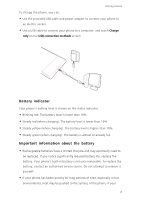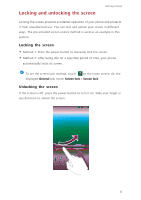Huawei P7 User Guide - Page 13
Taking a screenshot, Auto-rotate screen, Status icons, Screenshot, Gallery
 |
View all Huawei P7 manuals
Add to My Manuals
Save this manual to your list of manuals |
Page 13 highlights
Taking a screenshot Getting started Want to show off your new high score in a game or capture something interesting on your phone? Take a screenshot and share away. Press the power and volume down buttons simultaneously to take a screenshot. Then, open the notification panel and touch to share the screenshot. By default, screenshots are saved to the Screenshot folder in Gallery. You can also flick down from the status bar to open the notification panel, and touch > to take a screenshot. Auto-rotate screen Your phone contains a tilt sensor. If you rotate your phone when browsing a web page or viewing a photo, your screen automatically changes between landscape and portrait view. You'll also be able to enjoy tilt sensor-based applications, such as racing games. To enable or disable the auto-rotate screen function, flick down from the status bar to open the notification panel, and touch > . Status icons Signal strength No signal Long Term Evolution (LTE) G GPRS network connected 4G network connected 3G 3G network connected E Enhanced Data Rates for GSM Evolution (EDGE) network connected High Speed Packet Access Evolved High-Speed H (HSPA) network H Packet Access (HSPA+) connected network connected R Roaming Aeroplane mode enabled 9