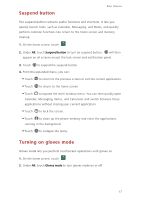Huawei P7 User Guide - Page 16
Huawei Swype input method, to use voice input.
 |
View all Huawei P7 manuals
Add to My Manuals
Save this manual to your list of manuals |
Page 16 highlights
Huawei Swype input method Getting started 1 2 7 34 5 6 1 Slide across letters to enter a word, such as "bay". Touch to switch between lowercase letters, uppercase letters, 2 and caps lock. 3 Touch and hold to go to the settings screen. 4 Touch +!= to enter numbers and symbols. • Touch EN to enter a space. 5 • Touch and hold EN to choose another language. 6 Touch to use voice input. •Touch to delete the character to the left of the cursor. 7 •Touch and hold to quickly delete multiple characters to the left of the cursor. 12

Getting started
12
Huawei Swype input method
Slide across letters to enter a word, such as "bay".
Touch
to switch between lowercase letters, uppercase letters,
and caps lock.
Touch and hold
to go to the settings screen.
Touch
to enter numbers and symbols.
•
Touch
to enter a space.
•
Touch and hold
to choose another language.
Touch
to use voice input.
•
Touch
to delete the character to the left of the cursor.
•
Touch and hold
to quickly delete multiple characters to the left
of the cursor.
2
3
4
5
6
1
7
1
2
3
4
+!=
5
EN
EN
6
7