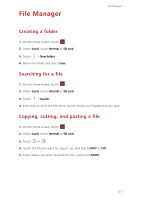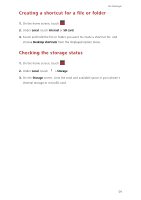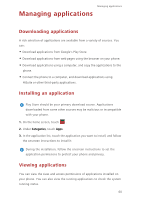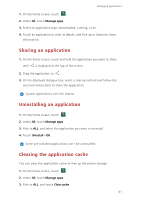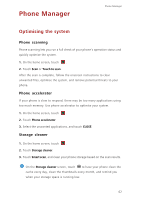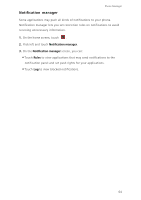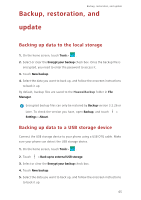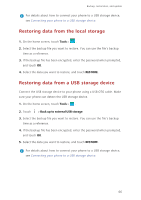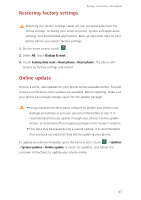Huawei P7 User Guide - Page 66
Phone Manager, Optimising the system, Phone scanning, Phone accelerator, Storage cleaner
 |
View all Huawei P7 manuals
Add to My Manuals
Save this manual to your list of manuals |
Page 66 highlights
Phone Manager Phone Manager Optimising the system Phone scanning Phone scanning lets you run a full check of your phone's operation status and quickly optimise the system. 1. On the home screen, touch . 2. Touch Scan or Touch to scan. After the scan is complete, follow the onscreen instructions to clear unwanted files, optimise the system, and remove potential threats to your phone. Phone accelerator If your phone is slow to respond, there may be too many applications using too much memory. Use phone accelerator to optimise your system. 1. On the home screen, touch . 2. Touch Phone accelerator. 3. Select the unwanted applications, and touch CLOSE. Storage cleaner 1. On the home screen, touch . 2. Touch Storage cleaner. 3. Touch Smart scan, and clean your phone storage based on the scan results. On the Storage cleaner screen, touch to have your phone clean the cache every day, clean the thumbnails every month, and remind you when your storage space is running low. 62