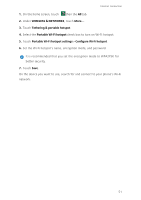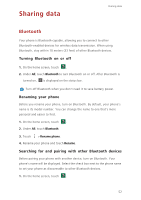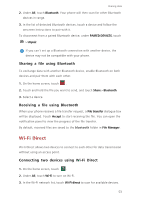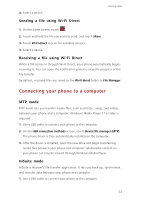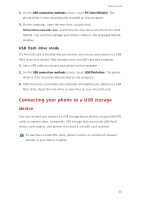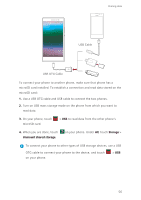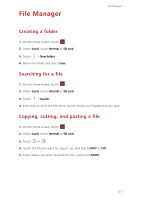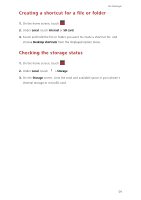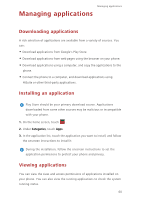Huawei P7 User Guide - Page 59
USB flash drive mode, Connecting your phone to a USB storage device
 |
View all Huawei P7 manuals
Add to My Manuals
Save this manual to your list of manuals |
Page 59 highlights
Sharing data 2. On the USB connection methods screen, touch PC Suite (HiSuite). The phone driver is then automatically installed on the computer. 3. On the computer, open the new drive, double-click HiSuiteDownLoader.exe, and follow the onscreen instructions to install HiSuite. You can then manage your phone's data on the displayed HiSuite window. USB flash drive mode If a microSD card is inserted into your phone, you can use your phone as a USB flash drive and transfer files between your microSD card and computer. 1. Use a USB cable to connect your phone to the computer. 2. On the USB connection methods screen, touch USB flash drive. The phone driver is then automatically installed on the computer. 3. After the driver is installed, the computer will identify your phone as a USB flash drive. Open the new drive to view files on your microSD card. Connecting your phone to a USB storage device You can connect your phone to a USB storage device directly using a USB OTG cable to transfer data. Compatible USB storage devices include USB flash drives, card readers, and phones that have a microSD card inserted. To purchase a USB OTG cable, please contact an authorised Huawei retailer or your device supplier. 55