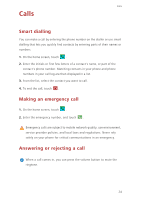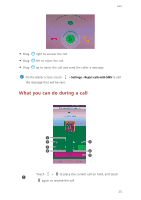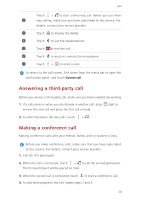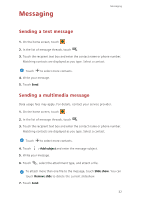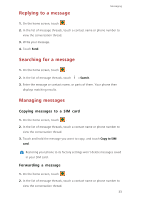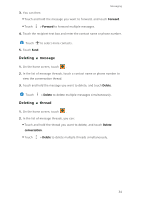Huawei P7 User Guide - Page 33
Importing contacts from a Bluetooth device, Importing contacts using Wi-Fi Direct
 |
View all Huawei P7 manuals
Add to My Manuals
Save this manual to your list of manuals |
Page 33 highlights
Importing contacts from a Bluetooth device Contacts 1. On the home screen, touch . 2. Touch > Import/Export > Import from another phone. 3. Select Supports Bluetooth, and touch NEXT > NEXT. The phone then turns on Bluetooth and scans for other Bluetooth devices in range. 4. Touch the Bluetooth device from which you want to import contacts. When the two devices are paired, your phone automatically imports the .vcf file from the other device. Importing contacts using Wi-Fi Direct 1. On the home screen, touch . 2. Touch > Import/Export > Import via Wi-Fi Direct. The phone then prompts you to turn on Wi-Fi and scans for Wi-Fi Direct devices in range. 3. Touch the Wi-Fi Direct device from which you want to import contacts. When the two devices are connected, your phone automatically imports the .vcf file from the other device. Exporting contacts to a storage device 1. On the home screen, touch . 2. Touch > Import/Export > Export to storage. 3. Touch Export. 4. Choose from where you want to export the contacts and touch OK. To view the .vcf file you just exported, open File Manager. By default, the file is saved to the root directory of your phone's internal storage. Exporting contacts to a SIM card 1. On the home screen, touch . 2. Touch > Import/Export > Export to SIM card. 29