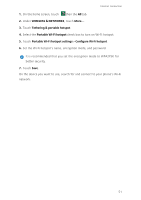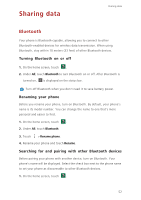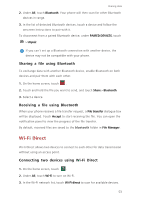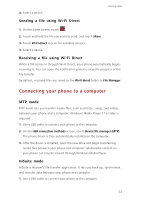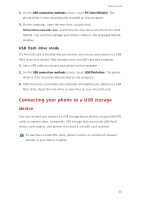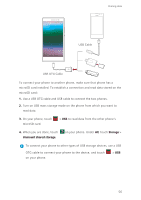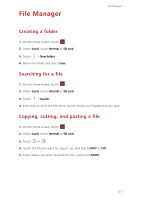Huawei P7 User Guide - Page 57
Sharing a file using Bluetooth, Wi-Fi Direct, Connecting two devices using Wi-Fi Direct
 |
View all Huawei P7 manuals
Add to My Manuals
Save this manual to your list of manuals |
Page 57 highlights
Sharing data 2. Under All, touch Bluetooth. Your phone will then scan for other Bluetooth devices in range. 3. In the list of detected Bluetooth devices, touch a device and follow the onscreen instructions to pair with it. To disconnect from a paired Bluetooth device, under PAIRED DEVICES, touch > Unpair. If you can't set up a Bluetooth connection with another device, the device may not be compatible with your phone. Sharing a file using Bluetooth To exchange data with another Bluetooth device, enable Bluetooth on both devices and pair them with each other. 1. On the home screen, touch . 2. Touch and hold the file you want to send, and touch Share > Bluetooth. 3. Select a device. Receiving a file using Bluetooth When your phone receives a file transfer request, a File transfer dialogue box will be displayed. Touch Accept to start receiving the file. You can open the notification panel to view the progress of the file transfer. By default, received files are saved to the bluetooth folder in File Manager. Wi-Fi Direct Wi-Fi Direct allows two devices to connect to each other for data transmission without using an access point. Connecting two devices using Wi-Fi Direct 1. On the home screen, touch . 2. Under All, touch Wi-Fi to turn on Wi-Fi. 3. In the Wi-Fi network list, touch Wi-Fi direct to scan for available devices. 53