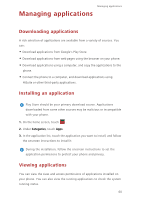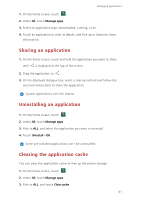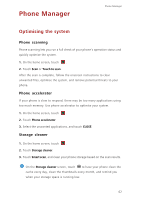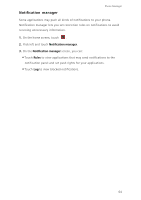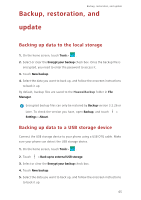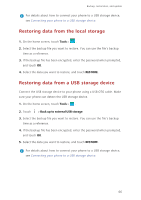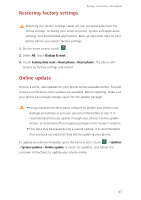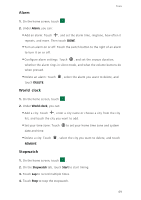Huawei P7 User Guide - Page 69
Backup, restoration, and update, Backing up data to the local storage, Backing up data to a USB
 |
View all Huawei P7 manuals
Add to My Manuals
Save this manual to your list of manuals |
Page 69 highlights
Backup, restoration, and update Backup, restoration, and update Backing up data to the local storage 1. On the home screen, touch Tools > . 2. Select or clear the Encrypt your backup check box. Once the backup file is encrypted, you need to enter the password to access it. 3. Touch New backup. 4. Select the data you want to back up, and follow the onscreen instructions to back it up. By default, backup files are saved to the HuaweiBackup folder in File Manager. Encrypted backup files can only be restored by Backup version 3.2.26 or later. To check the version you have, open Backup, and touch > Settings > About. Backing up data to a USB storage device Connect the USB storage device to your phone using a USB OTG cable. Make sure your phone can detect the USB storage device. 1. On the home screen, touch Tools > . 2. Touch > Back up to external USB storage. 3. Select or clear the Encrypt your backup check box. 4. Touch New backup. 5. Select the data you want to back up, and follow the onscreen instructions to back it up. 65