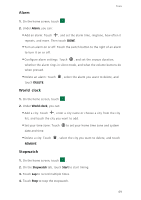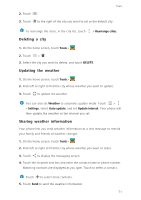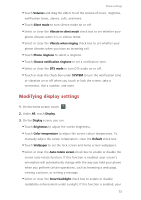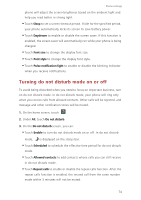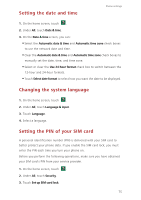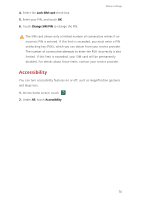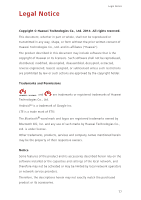Huawei P7 User Guide - Page 77
Modifying display settings, Phone ringtone
 |
View all Huawei P7 manuals
Add to My Manuals
Save this manual to your list of manuals |
Page 77 highlights
Phone settings • Touch Volumes and drag the sliders to set the volume of music, ringtones, notification tones, alarms, calls, and more. • Touch Silent mode to turn silence mode on or off. • Select or clear the Vibrate in silent mode check box to set whether your phone vibrates when it is in silence mode. • Select or clear the Vibrate when ringing check box to set whether your phone vibrates when you have an incoming call. • Touch Phone ringtone to select a ringtone. • Touch Choose notification ringtone to set a notification tone. • Select or clear the DTS mode to turn DTS audio on or off. • Touch or clear the check box under SYSTEM to turn the notification tone or vibration on or off when you touch or lock the screen, take a screenshot, dial a number, and more. Modifying display settings 1. On the home screen, touch . 2. Under All, touch Display. 3. On the Display screen, you can: • Touch Brightness to adjust the screen brightness. • Touch Color temperature to adjust the screen colour temperature. To manually adjust the colour temperature, clear the Default check box. • Touch Wallpaper to set the lock screen and home screen wallpapers. • Select or clear the Auto-rotate screen check box to enable or disable the screen auto-rotate function. If this function is enabled, your screen's orientation will automatically change with the way you hold your phone when you perform certain operations, such as browsing a web page, viewing a picture, or writing a message. • Select or clear the Smart backlight check box to enable or disable readability enhancement under sunlight. If this function is enabled, your 73