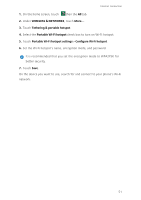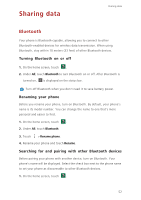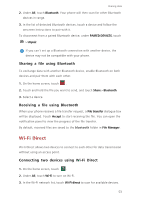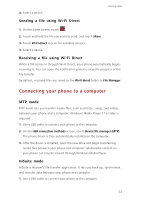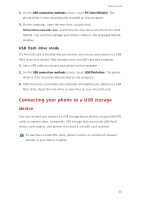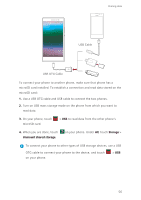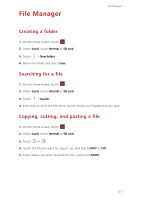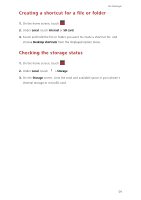Huawei P7 User Guide - Page 58
Sending a file using Wi-Fi Direct, Connecting your phone to a computer, MTP mode, HiSuite mode
 |
View all Huawei P7 manuals
Add to My Manuals
Save this manual to your list of manuals |
Page 58 highlights
4. Select a device. Sending a file using Wi-Fi Direct Sharing data 1. On the home screen, touch . 2. Touch and hold the file you want to send, and touch Share. 3. Touch Wi-Fi direct to scan for available devices. 4. Select a device. Receiving a file using Wi-Fi Direct When a file comes in through Wi-Fi Direct, your phone automatically begins receiving it. You can open the notification panel to view the progress of the file transfer. By default, received files are saved to the Wi-Fi direct folder in File Manager. Connecting your phone to a computer MTP mode MTP mode lets you transfer media files, such as photos, songs, and videos, between your phone and a computer. Windows Media Player 11 or later is required. 1. Use a USB cable to connect your phone to the computer. 2. On the USB connection methods screen, touch Device file manager (MTP). The phone driver is then automatically installed on the computer. 3. After the driver is installed, open the new drive and begin transferring media files between your phone and computer. Multimedia content on your phone can only be viewed through Windows Media Player. HiSuite mode HiSuite is Huawei's file transfer application. It lets you back up, synchronise, and transfer data between your phone and computer. 1. Use a USB cable to connect your phone to the computer. 54