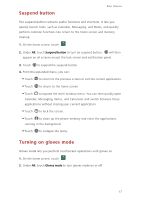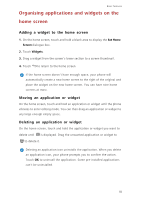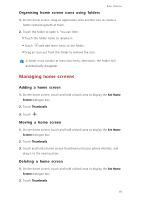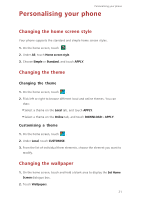Huawei P7 User Guide - Page 20
Raise to ear, Shake, In home screen editing mode, if you touch and hold an icon or widget
 |
View all Huawei P7 manuals
Add to My Manuals
Save this manual to your list of manuals |
Page 20 highlights
Basic features • Raise to ear: When a call comes in, raise the phone to your ear to answer the call. Similarly, from the call or contact details screen, raise the phone to your ear to call the displayed number. • Shake: On the home screen, touch any application or widget until the phone vibrates to enter editing mode. Then shake your phone to arrange your icons. • Tilt: In home screen editing mode, if you touch and hold an icon or widget and tilt your device to the left or right, you'll be able to move it to the next screen. 16

Basic features
16
•
Raise to ear
: When a call comes in, raise the phone to your ear to answer
the call. Similarly, from the call or contact details screen, raise the phone
to your ear to call the displayed number.
•
Shake
: On the home screen, touch any application or widget until the
phone vibrates to enter editing mode. Then shake your phone to arrange
your icons.
•
Tilt
: In home screen editing mode, if you touch and hold an icon or widget
and tilt your device to the left or right, you'll be able to move it to the
next screen.