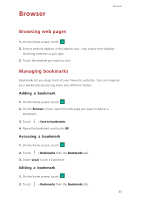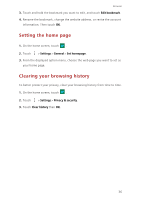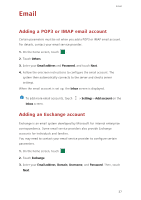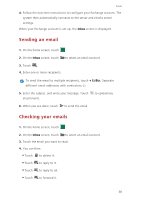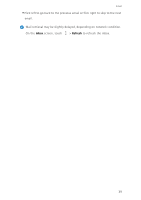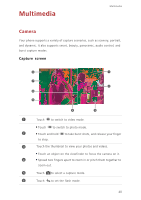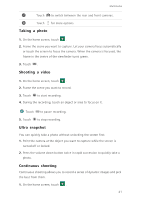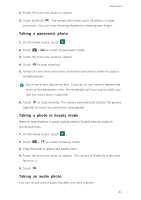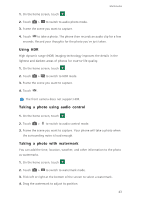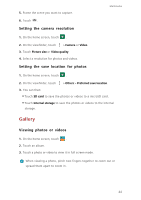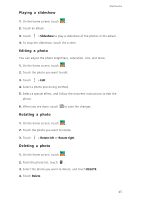Huawei P7 User Guide - Page 44
Multimedia, Camera, Capture screen
 |
View all Huawei P7 manuals
Add to My Manuals
Save this manual to your list of manuals |
Page 44 highlights
Multimedia Multimedia Camera Your phone supports a variety of capture scenarios, such as scenery, portrait, and dynamic. It also supports smart, beauty, panoramic, audio control, and burst capture modes. Capture screen 8 1 7 2 6 5 4 3 1 Touch to switch to video mode. •Touch to switch to photo mode. 2 •Touch and hold to take burst shots, and release your finger to stop. 3 Touch the thumbnail to view your photos and videos. •Touch an object on the viewfinder to focus the camera on it. 4 •Spread two fingers apart to zoom in or pinch them together to zoom out. 5 Touch to select a capture mode. 6 Touch A to set the flash mode. 40
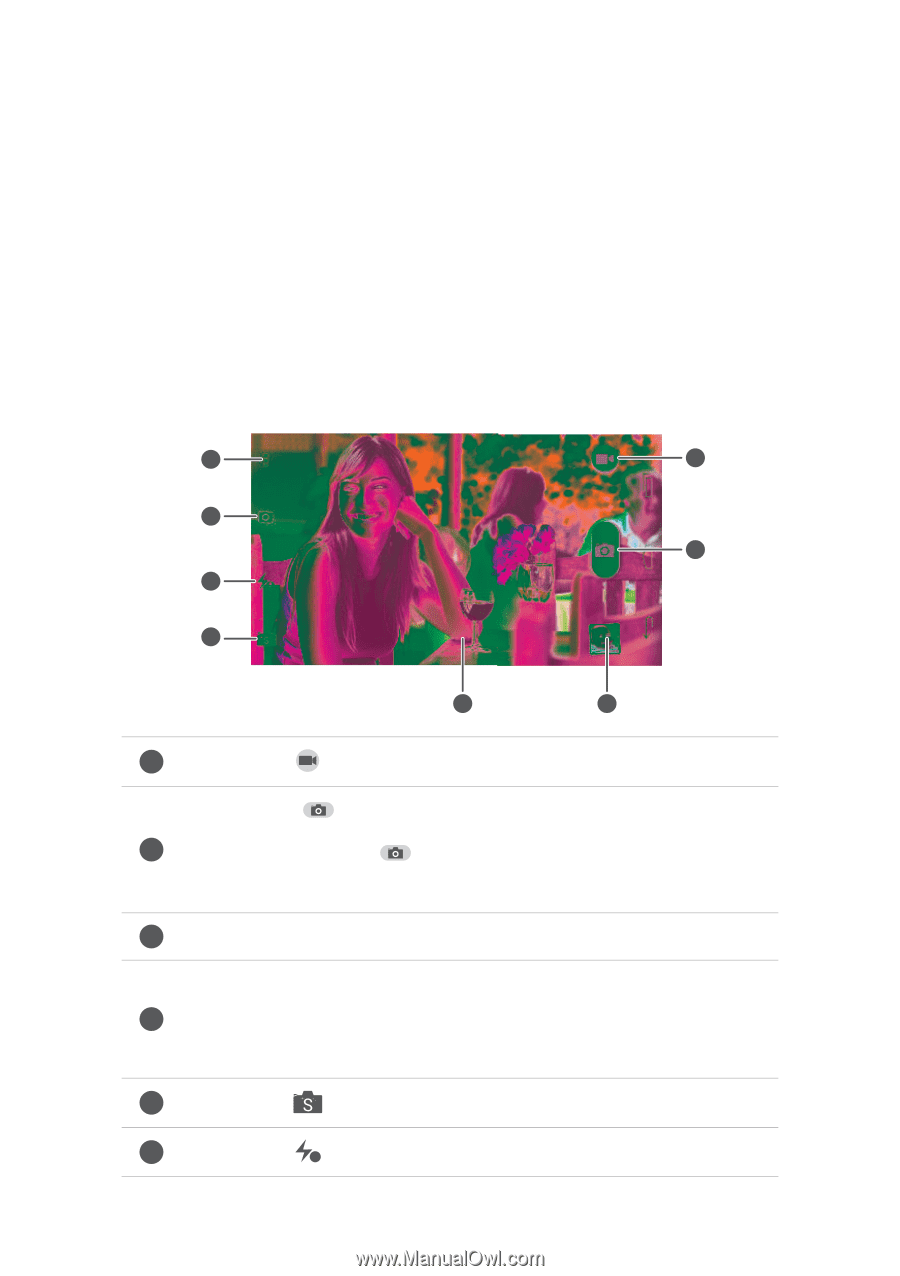
Multimedia
40
Multimedia
Camera
Your phone supports a variety of capture scenarios, such as scenery, portrait,
and dynamic. It also supports smart, beauty, panoramic, audio control, and
burst capture modes.
Capture screen
Touch
to switch to video mode.
•
Touch
to switch to photo mode.
•
Touch and hold
to take burst shots, and release your finger
to stop.
Touch the thumbnail to view your photos and videos.
•
Touch an object on the viewfinder to focus the camera on it.
•
Spread two fingers apart to zoom in or pinch them together to
zoom out.
Touch
to select a capture mode.
Touch
to set the flash mode.
1
2
3
4
5
6
7
8
1
2
3
4
5
6
A