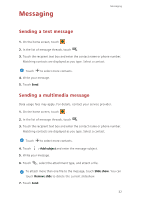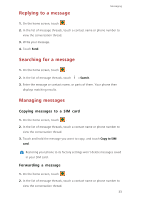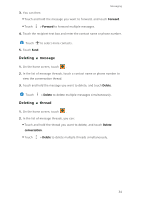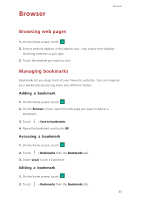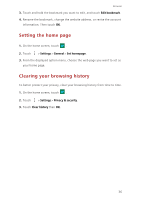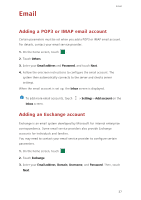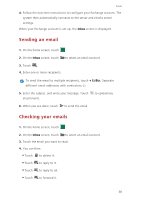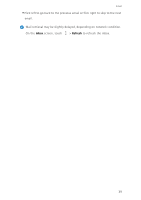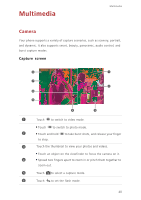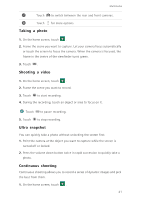Huawei P7 User Guide - Page 40
Setting the home Clearing your browsing history, Edit bookmark, Settings, General, Set home
 |
View all Huawei P7 manuals
Add to My Manuals
Save this manual to your list of manuals |
Page 40 highlights
Browser 3. Touch and hold the bookmark you want to edit, and touch Edit bookmark. 4. Rename the bookmark, change the website address, or revise the account information. Then touch OK. Setting the home page 1. On the home screen, touch . 2. Touch > Settings > General > Set homepage. 3. From the displayed option menu, choose the web page you want to set as your home page. Clearing your browsing history To better protect your privacy, clear your browsing history from time to time. 1. On the home screen, touch . 2. Touch > Settings > Privacy & security. 3. Touch Clear history then OK. 36

Browser
36
3.
Touch and hold the bookmark you want to edit, and touch
Edit bookmark
.
4.
Rename the bookmark, change the website address, or revise the account
information. Then touch
OK
.
Setting the home page
1.
On the home screen, touch
2.
Touch
>
Settings
>
General
>
Set homepage
.
3.
From the displayed option menu, choose the web page you want to set as
your home page.
Clearing your browsing history
To better protect your privacy, clear your browsing history from time to time.
1.
On the home screen, touch
2.
Touch
>
Settings
>
Privacy
&
security
.
3.
Touch
Clear history
then
OK
.