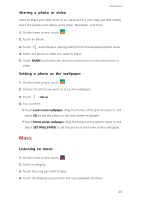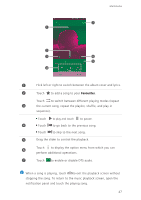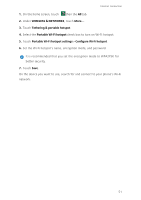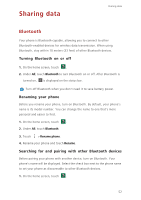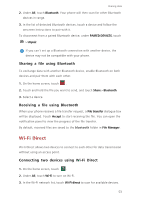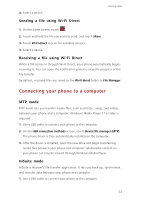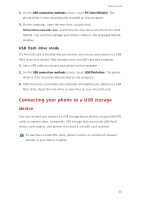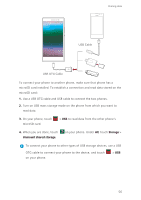Huawei P7 User Guide - Page 55
WIRELESS, NETWORKS, Tethering, portable hotspot, Con Wi-Fi hotspot, Set the Wi-Fi hotspot's name
 |
View all Huawei P7 manuals
Add to My Manuals
Save this manual to your list of manuals |
Page 55 highlights
Internet connection 1. On the home screen, touch then the All tab. 2. Under WIRELESS & NETWORKS, touch More.... 3. Touch Tethering & portable hotspot. 4. Select the Portable Wi-Fi hotspot check box to turn on Wi-Fi hotspot. 5. Touch Portable Wi-Fi hotspot settings > Configure Wi-Fi hotspot. 6. Set the Wi-Fi hotspot's name, encryption mode, and password. It is recommended that you set the encryption mode to WPA2PSK for better security. 7. Touch Save. On the device you want to use, search for and connect to your phone's Wi-Fi network. 51
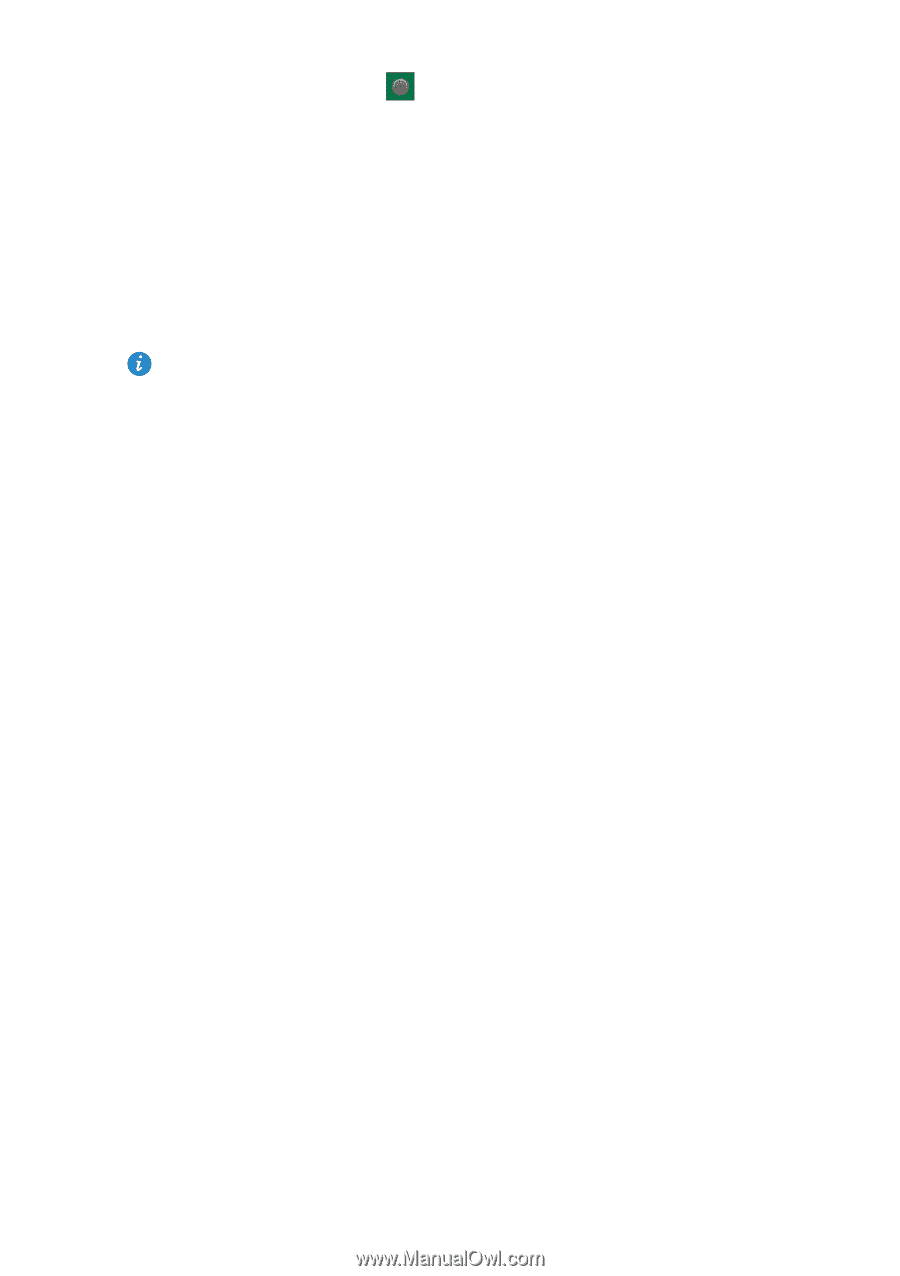
51
Internet connection
1.
On the home screen, touch
then the
All
tab.
2.
Under
WIRELESS
&
NETWORKS
, touch
More...
.
3.
Touch
Tethering
&
portable hotspot
.
4.
Select the
Portable Wi-Fi hotspot
check box to turn on Wi-Fi hotspot.
5.
Touch
Portable Wi-Fi hotspot settings
>
Configure Wi-Fi hotspot
.
6.
Set the Wi-Fi hotspot's name, encryption mode, and password.
It is recommended that you set the encryption mode to WPA2PSK for
better security.
7.
Touch
Save
.
On the device you want to use, search for and connect to your phone's Wi-Fi
network.