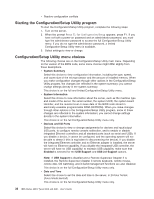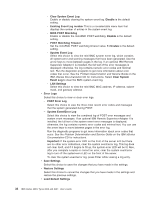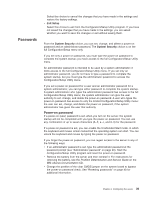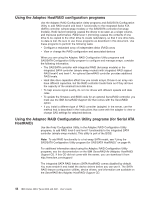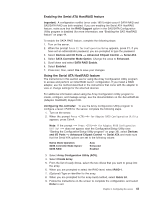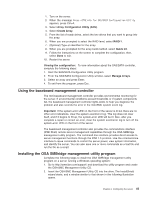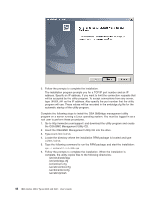IBM 306m User Guide - Page 53
Using, SAS/SATA, Configuration, Utility, program, hot-swap, models, Starting, choices
 |
UPC - 000435867605
View all IBM 306m manuals
Add to My Manuals
Save this manual to your list of manuals |
Page 53 highlights
9. Save the configuration and repeat step 2 on page 40. 10. Move the clear-CMOS jumper block back to pins 1 and 2 and reinstall the riser-card assembly and cover; then, disconnect all power cords and external cables again. 11. Replace the server in the rack and connect the external cables and power cords; then, turn on the server. Using the SAS/SATA Configuration Utility program (hot-swap SAS/SATA models only) Important: A configuration conflict (error code 1801) might occur if SATA RAID and SAS/SATA RAID are both enabled. If you are enabling SAS/SATA RAID, make sure that the SATA RAID Enable option in the Configuration/Setup Utility program is disabled (for more information, see "Enabling the Serial ATA HostRAID feature" on page 43. Use the SAS/SATA Configuration Utility program to configure hot-swap SAS or SATA devices. The SAS/SATA Configuration Utility program is available on hot-swap SATA or SAS models only. Starting the SAS/SATA Configuration Utility program To start the SAS/SATA Configuration Utility program, complete the following steps: 1. Turn on the server. 2. When the prompt > appears, press Ctrl+A. If you have set an administrator password, you are prompted to type the password. 3. To select a choice from the menu, use the arrow keys. 4. Use the arrow keys to select the channel for which you want to change settings. 5. To change the settings of the selected items, follow the instructions on the screen. Be sure to press Enter to save your changes. SAS/SATA Configuration Utility menu choices The following choices are on the SAS/SATA Configuration Utility menu: v Array Configuration Utility Select this choice to create, manage, or delete arrays, add or delete a hot-spare drive, or initialize drives. v SerialSelect Utility Note: This choice appears on a hot-swap SAS or SATA system only. It does not appear on a simple-swap SATA system. Select this choice to configure the controller interface definitions or to configure the physical transfer and SAS address of the selected drive. v Disk Utilities Select this choice to format a disk or verify the disk media. For SAS disks, you can also turn on the indicator LED on the disk, set the disk to be bootable, change the write cache settings, or set the connection rate. Select a device from the list and read the instructions on the screen carefully before making a selection. Chapter 3. Configuring the server 41