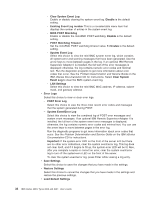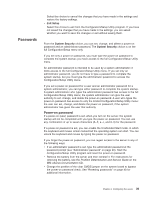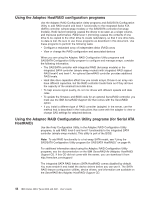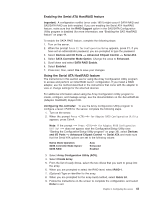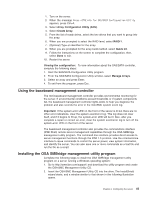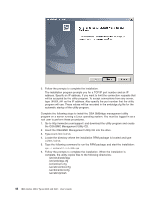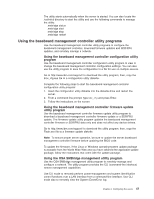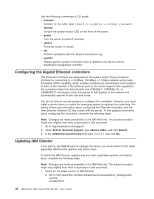IBM 306m User Guide - Page 55
Enabling, Serial, HostRAID, feature, Using
 |
UPC - 000435867605
View all IBM 306m manuals
Add to My Manuals
Save this manual to your list of manuals |
Page 55 highlights
Enabling the Serial ATA HostRAID feature Important: A configuration conflict (error code 1801) might occur if SATA RAID and SAS/SATA RAID are both enabled. If you are enabling the Serial ATA HostRAID feature, make sure that the RAID Support option in the SAS/SATA Configuration Utility program is disabled (for more information, see "Enabling the SAS HostRAID feature" on page 44. To enable the SATA RAID feature, complete the following steps: 1. Turn on the server. 2. When the prompt Press F1 for Configuration/Setup appears, press F1. If you have set an administrator password, you are prompted to type the password. 3. Select Devices and I/O Ports --> Advanced Chipset Control --> Serial ATA. 4. Select SATA Controller Mode Option. Change the value to Enhanced. 5. Scroll down and select SATA RAID Enable. 6. Select Enabled. 7. Press Esc; then, select Yes to save your changes. Using the Serial ATA HostRAID feature The instructions in this section are for using the Array Configuration Utility program to access and perform an initial RAID level-1 configuration. If you install a RAID adapter, use the method described in the instructions that come with the adapter to view or change settings for the attached devices. For additional information about using the Array Configuration Utility program to create, configure, and manage arrays, see the documentation on the ServeRAID-8e (Adaptec HostRAID) Support CD. Configuring the controller: To use the Array Configuration Utility program to configure a level-1 RAID for the server, complete the following steps. 1. Turn on the server. 2. When the prompt Press for Adaptec RAID Configuration Utility appears, press Ctrl+A. Note: If the prompt > does not appear, start the Configuration/Setup Utility (see "Starting the Configuration/Setup Utility program" on page 36), select Devices and I/O Ports --> Advanced Chipset Control --> Serial ATA and make sure that the Serial ATA options are set to the following values: Native Mode Operation: SATA Controller Mode Option: SATA RAID Auto Enhanced Enabled 3. Select Array Configuration Utility (ACU). 4. Select Create Array. 5. From the list of ready drives, select the two drives that you want to group into the array. 6. When you are prompted to select the RAID level, select RAID-1. 7. (Optional) Type an identifier for the array. 8. When you are prompted for the array build method, select Quick Int. 9. Follow the instructions on the screen to complete the configuration, and select Done to exit. Chapter 3. Configuring the server 43