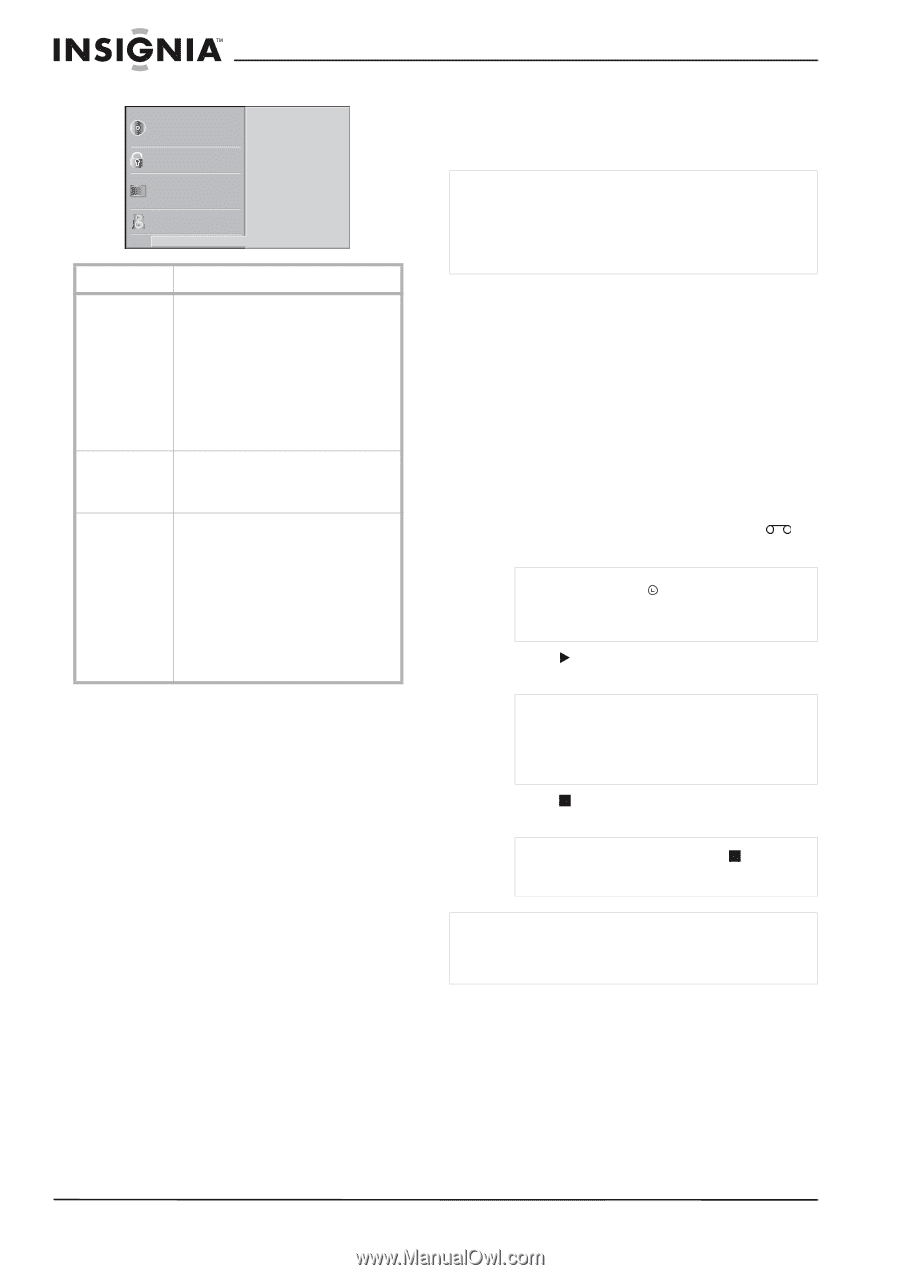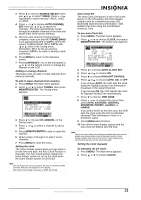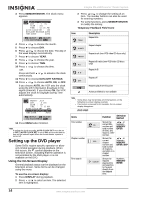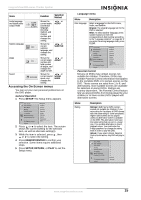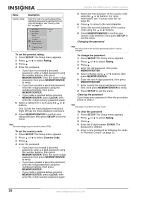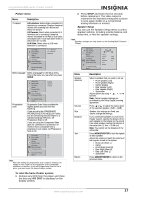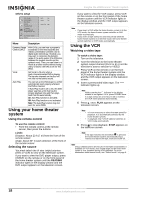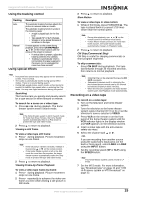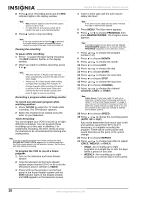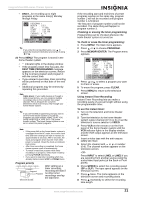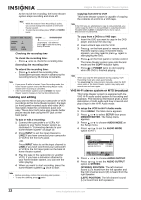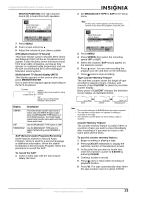Insignia NS-H3005 User Manual (English) - Page 20
Using your home theater, system, Using the VCR - remote codes
 |
View all Insignia NS-H3005 manuals
Add to My Manuals
Save this manual to your list of manuals |
Page 20 highlights
Insignia NS-H3005 Home Theater System Others setup Disc Audio Disc Subtitle Disc Menu Rating Country Code TV Aspect Menu Language Progressive S can 5.1 Speaker Setup Others DRC On Vocal On PBC On Auto Play Off Menu Description Dynamic Range Control (DRC) With DVDs, you can hear a program's soundtrack in the most accurate and realistic presentation possible, due to digital audio technology. However, you may want to compress the dynamic range of the audio output (the difference between the loudest sounds and the quietest ones). Then, you can listen to a movie at a lower volume without losing clarity of sound. Set DRC to On for this effect. Vocal Set Vocal to On only when a multi-channel karaoke DVD is playing. The karaoke channels on the disc will mix into normal stereo sound. Auto Play You can set up the DVD player so a DVD automatically starts playing whenever the DVD is inserted. If Auto Play mode is set to On, this DVD player searches a title that has the longest playback time and then plays back that title automatically. On: Auto Play function is activated. Off: Auto Play function is not activated. Note: The Auto Play function may not work for some DVDs. Using your home theater system Using the remote control To use the remote control: • Point the remote control at the remote sensor, then press the buttons. Limits Distance: About 23 ft (7 m) from the front of the remote sensor Angle: About 30° in each direction of the front of the remote sensor Selecting the source You must select one of your output sources (DVD or VCR) to view on the television screen. If you want to view the DVD player output, press CD/DVD on the remote or on the front panel of the home theater system until the READING indicator lights in the display window and the DVD output appears on the television screen. If you want to view the VCR output, press VCR on the remote or on the front panel of the home theater system until the VCR indicator lights in the display window and the VCR output appears on the television screen. Note • • If you insert a DVD while the home theater system is in the VCR mode, the home theater system switches to DVD mode automatically. If you insert a tape without an anti-erasure tab while the home theater system is in the DVD mode, the home theater system switches to VCR mode automatically. Using the VCR Watching a video tape To watch a video tape: 1 Turn on the television. 2 Tune the television to the home theater system output channel (CH 3 or 4) or set the television's source selector to VIDEO. 3 Press VCR on the remote or on the front panel of the home theater system until the VCR indicator lights in the display window and the VCR output appears on the television screen. 4 Insert a prerecorded video tape. The indicator lights up. Note Make sure that the indicator in the display window is not lighted. If it is, press POWER once. If a tape without an anti-erasure tab is inserted, the VCR starts playback automatically. 5 Press once. PLAY appears on the television screen. Note • • It is not necessary to select the tape speed for playback. It is automatically selected by the home theater system. In playback, the TV/VCR selector switches to VCR mode automatically. 6 Press to stop playback. STOP appears on the television screen. Note If the tape reaches the end before is pressed, the home theater system automatically stops, rewinds and ejects the tape, then turns itself off. Note Only 2-channel stereo (Front Left, Front Right & Subwoofer) is available for VCR mode, thus sound might not be heard from center or rear speakers during VCR playback. For more information about sound mode, see "Sound mode" on page 6. 18 www.insignia-products.com