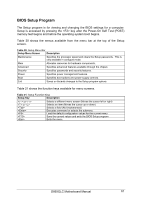Intel D865GLC Manual - Page 61
Clearing the Passwords
 |
UPC - 683728198374
View all Intel D865GLC manuals
Add to My Manuals
Save this manual to your list of manuals |
Page 61 highlights
Clearing the Passwords Note: Passwords can be cleared individually from the normal setup mode if the password to be changed is known, if no passwords have been set they can be set as described later in this section. This procedure assumes that the motherboard is installed in the computer and the configuration header (J9J4) has the jumper set on pins 1-2 for normal mode. 1. Observe the precautions in "Before You Begin". 2. Turn off all peripheral devices connected to the computer. Turn off the computer. 3. Remove the computer cover. 4. Locate the configuration header J9J4 on the motherboard). 5. On the header (J9J4), move the jumper to pins 2-3 as shown below to set configure mode. 1 2 3 Configuration Jumper J9J4 6. Replace the cover, turn on the computer, and allow it to boot. 7. The computer starts the Setup program. Setup displays the Maintenance menu. 8. Use the arrow keys to select Clear Passwords. Press and Setup displays a pop-up screen requesting that you confirm clearing the password. Select Yes and press . Setup displays the Maintenance menu again. 9. Press to save the current values and exit Setup. 10. Turn off the computer. 11. Remove the computer cover. 12. On the header (J9J4), move the jumper back to pins 1-2 to restore normal operation as shown below. 1 2 3 Configuration Jumper J9J4 13. Replace the cover and turn on the computer. The Setup program is for viewing and changing the BIOS settings for a computer. Setup is accessed by pressing the key after the Power-On Self Test (POST) memory test begins and before the operating system boot begins. D865GLC Motherboard Manual 60