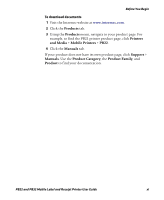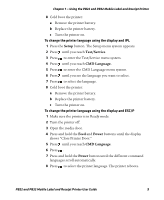Intermec PB22 PB22 and PB32 Mobile Label and Receipt Printer User Guide - Page 16
Understanding the Control Panel, How to Use the PB22 and PB32 Buttons
 |
View all Intermec PB22 manuals
Add to My Manuals
Save this manual to your list of manuals |
Page 16 highlights
Chapter 1 - Using the PB22 and PB32 Mobile Label and Receipt Printer Understanding the Control Panel The printer control panel contains four buttons, a liquid crystal display (LCD), and one LED indicator. Use the four buttons to navigate the menu system and perform functions on the printer. Ready-to-Work indicator Feed button Standby button Printer Control Panel SETUP: SER-COM OK Setup button Info button How to Use the PB22 and PB32 Buttons Name Feed Setup Button Function Press to advance the media. The amount of media that feeds is dependent on the type of media you are using. It will advance by 5 mm (0.2 inch), or feed a configured length of media based on your media and settings. If the printer is printing, pressing this button causes the printer to pause. Press the button again to resume printing. Press to display the Setup menu. With ESC/P firmware, press and hold to cancel printing. Standby (Power) Press to put the printer in Standby mode. In Standby mode, power to the radio, the display, and the backlight are turned off. Press to turn the printer back on and put in Ready mode. 4 PB22 and PB32 Mobile Label and Receipt Printer User Guide